Google Docs is one of the most useful productivity tools ever. It helps professionals create and share documents easily without having to deal with the installation of an Office suite or uploading the document.
Therefore, it’s important for all professionals to master it like they have mastered MS office over the years.
That’s why we’re doing a series of tutorials on Google Docs that explain how to perform various actions while creating or editing documents with it.
This particular tutorial deals with how can you change Google Docs header margins for any of your documents. Let’s find out!
Can You Change the Header Size on Google Docs?
Of course, you can. In fact, it’s quite simple to change the header size on Google Docs.
What is the Default Header Margin in Google Docs?
The default header margin on Google docs is one-inch on both the top and bottom sides.
How to Change Google Docs Header Margin: Step-by-Step Instructions
You can change the header margin in Google Docs very easily. Just follow the steps outlined below:
Open the desired Google Docs document in which you want to change the margins.
If you want to create one from scratch or an existing document if you want to change them in a pre-existing doc;
Next, in the document opened on your computer either go to Format >> Headers & Footers, or double-click on the empty header area;
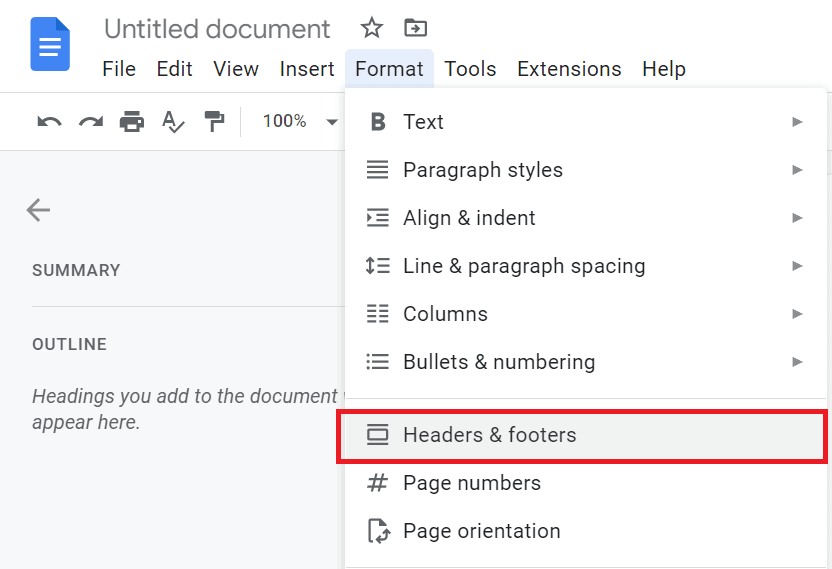
The Headers & Footers pop-up will open before you. Now you can enter your desired Header and Footer margins in the designated fields;
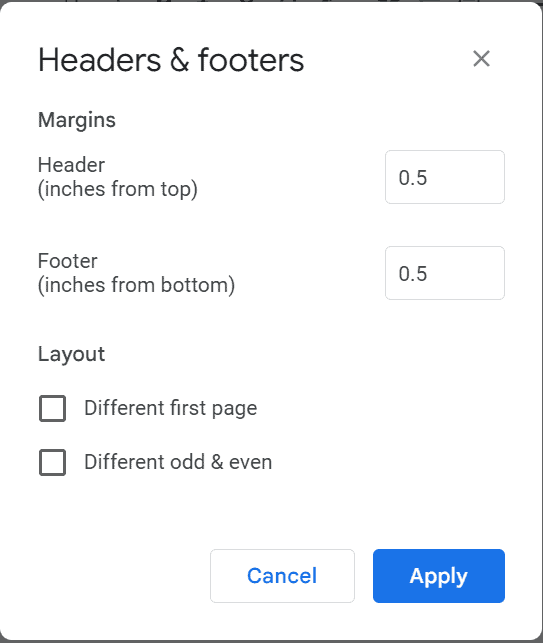
You can also choose to apply your desired margins only to the first page by checking the requisite checkbox.
There’s also a second checkbox to apply those margins to the pages on an odd and even basis.
Finally, if you leave both checkboxes unchecked, the margins will be applied to the entire document.
That’s it. Your defined margins should have been applied to the document now.
Similar Tutorials to Check Out
- How to Change Margins on Google Docs: Changing header margins is one thing, but changing all four margins of a document is another. This tutorial explains how to do that.
- How to Fix Margins on Google Docs: You can also fix your margins in a Google Docs document so they can’t be changed anymore. This tutorial explains how to do that.
- How To Have Different Footers In Google Docs: If you want your pages in a Google Doc to have different footers than the header, or even different footers on multiple pages, then this tutorial can come in handy.
Wrapping Up
So this was one of our short guides to teach you a useful bit about Google Docs. Headers and footers make one of the most important parts of any document, so it’s important to learn to customize them as per your needs, including adjusting their margins.
We hope we explained the process of doing that in a thorough manner. Share your thoughts in the comments on how successful we were in our efforts.
Also, if you found this tutorial helpful then share it on your social media too so others can also learn these tips and tricks.




