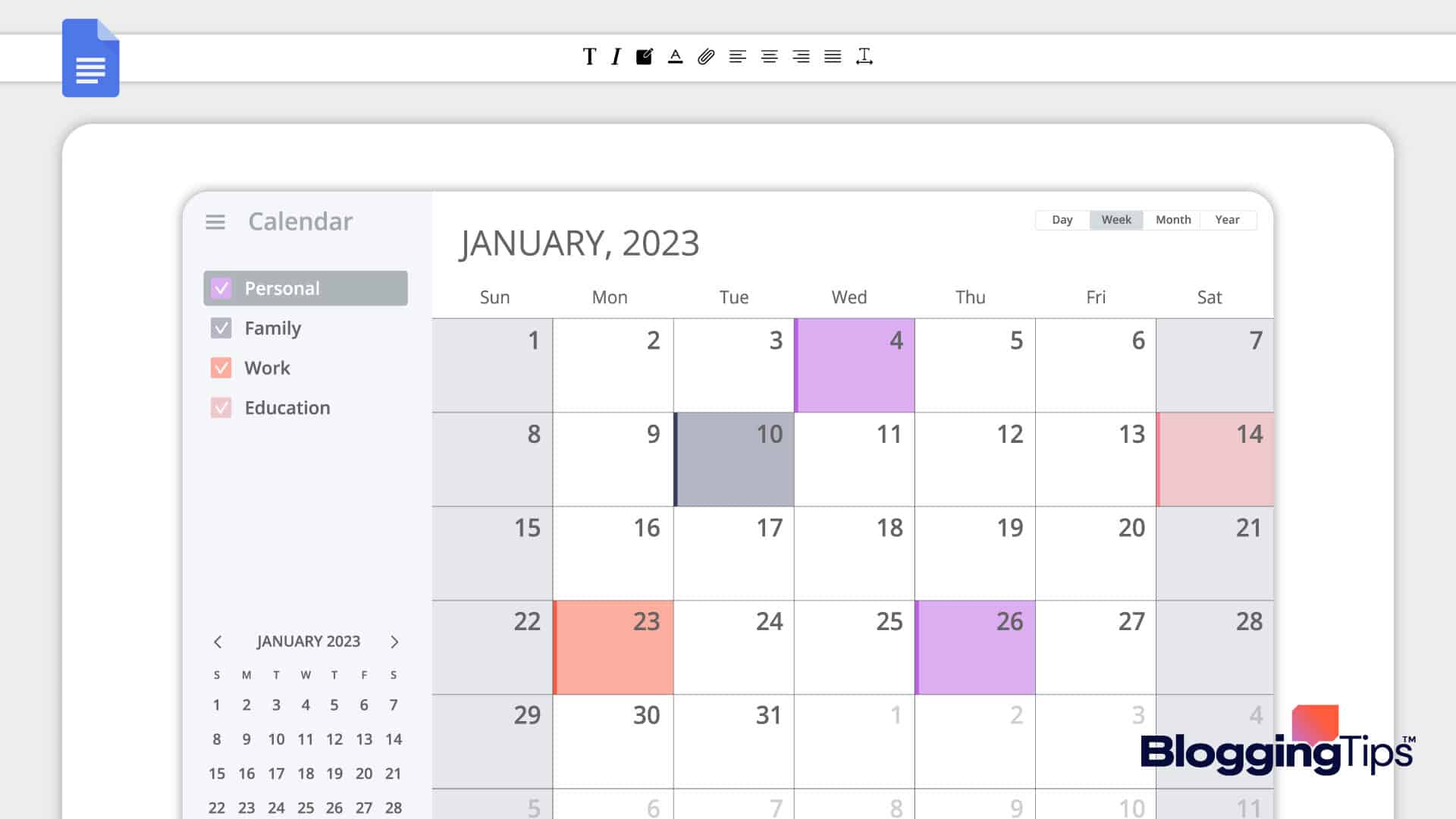Are you wondering how to create a calendar in Google Docs?
The best solution for maintaining connectivity and organization is Google Calendar. It maintains a record of your meetings, nudges you to remember crucial deadlines, and is a fantastic tool for organizing your workdays.
Keep yourself organized and on schedule with the right calendar. The Google Docs calendar templates can manage a marketing campaign, keep you organized while working from home, and much more.
Here, we’ll demonstrate how to create a calendar in Google Docs and highlight a few template choices.
Can You Make a Calendar on Google Docs?
Yes, you can create a calendar on Google Docs by going to Insert > Table and creating customizable monthly grid templates.
Does Google Docs Have a Calendar Template?
There isn’t a calendar template for a year in Google Docs. On the other hand, you can use their table option to make your 12-month calendar for 2023.
How to Make a Calendar in Google Docs?
You can create a simple calendar and share it using Google Docs. Here’s a step-by-step tutorial on building a calendar from scratch in Google Docs.
Step 1: Open a new Google doc
For this tutorial, we are creating a monthly calendar; however, you can begin with whatever time frame you require. Start by opening a brand-new Google Doc.
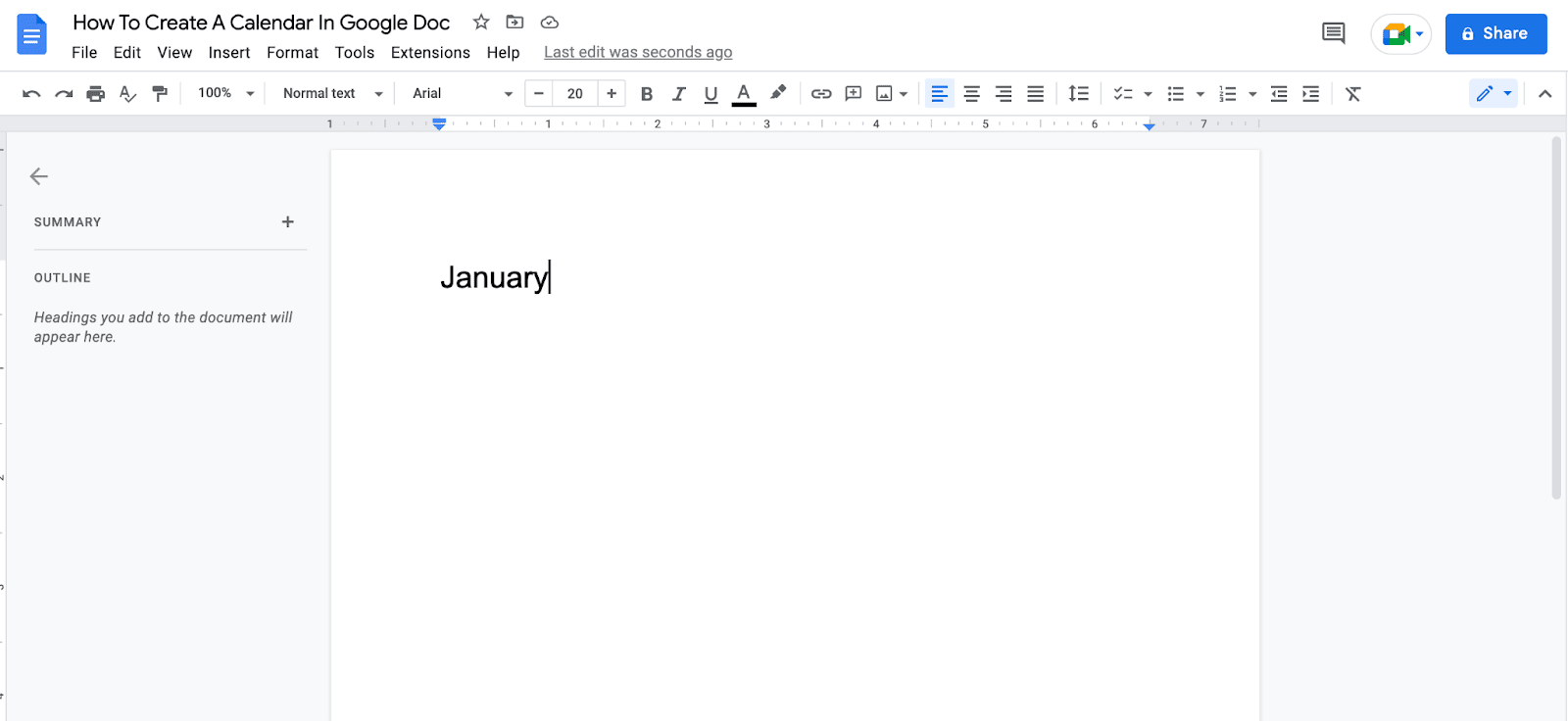
Assign it a name that is unique to the calendar you are making, and then type the month you wish to begin with.
Step 2: Insert a table
Let’s include 7 x 6 squares because you’re creating a monthly calendar. A week consists of seven days, and January 2023 is divided into five weeks.
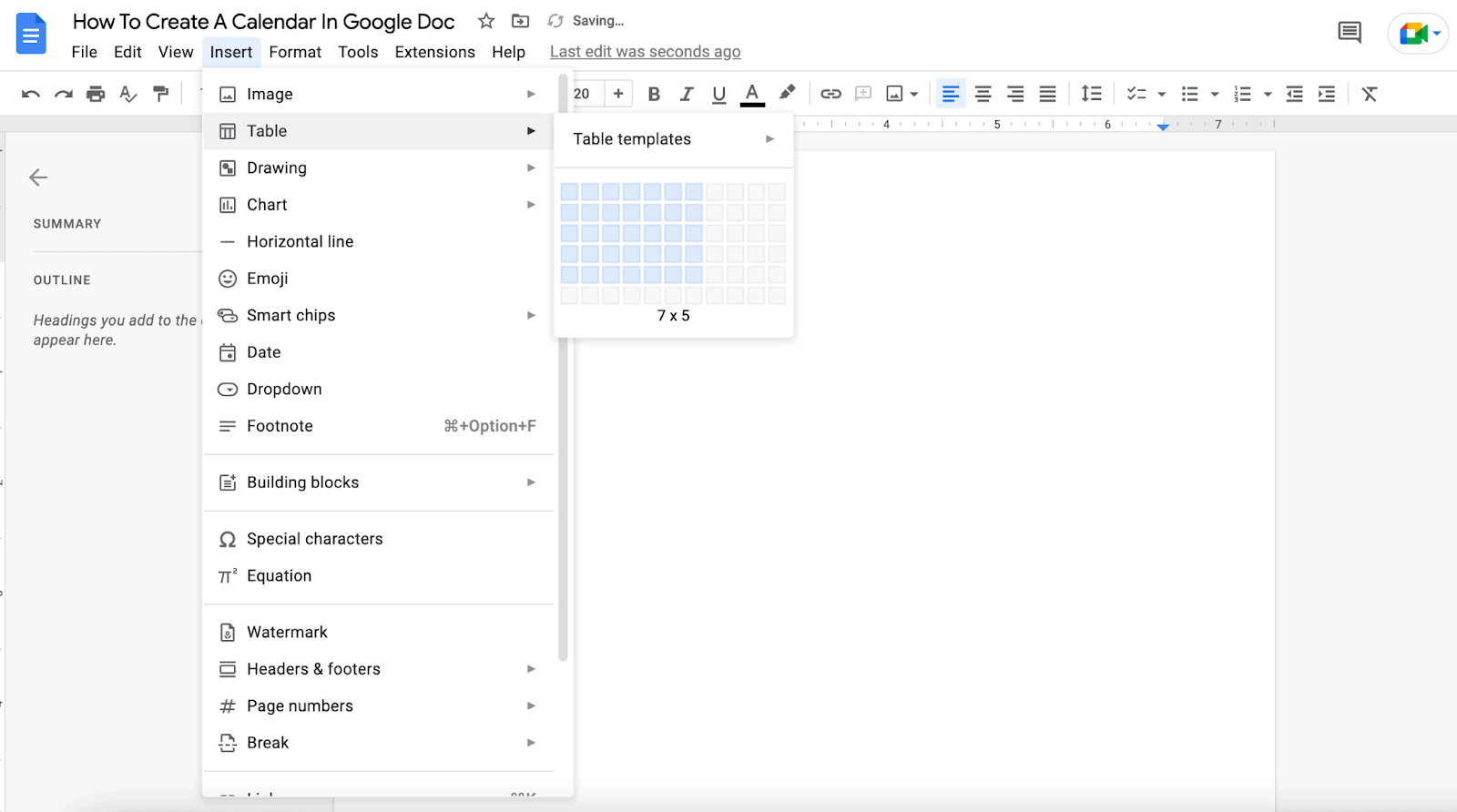
Select “Insert > Table,” then “7 x 6,” with your cursor highlighted before clicking to add the table.
Your table should be seven cubes high and at least six squares down when your cursor is where you want it to be.
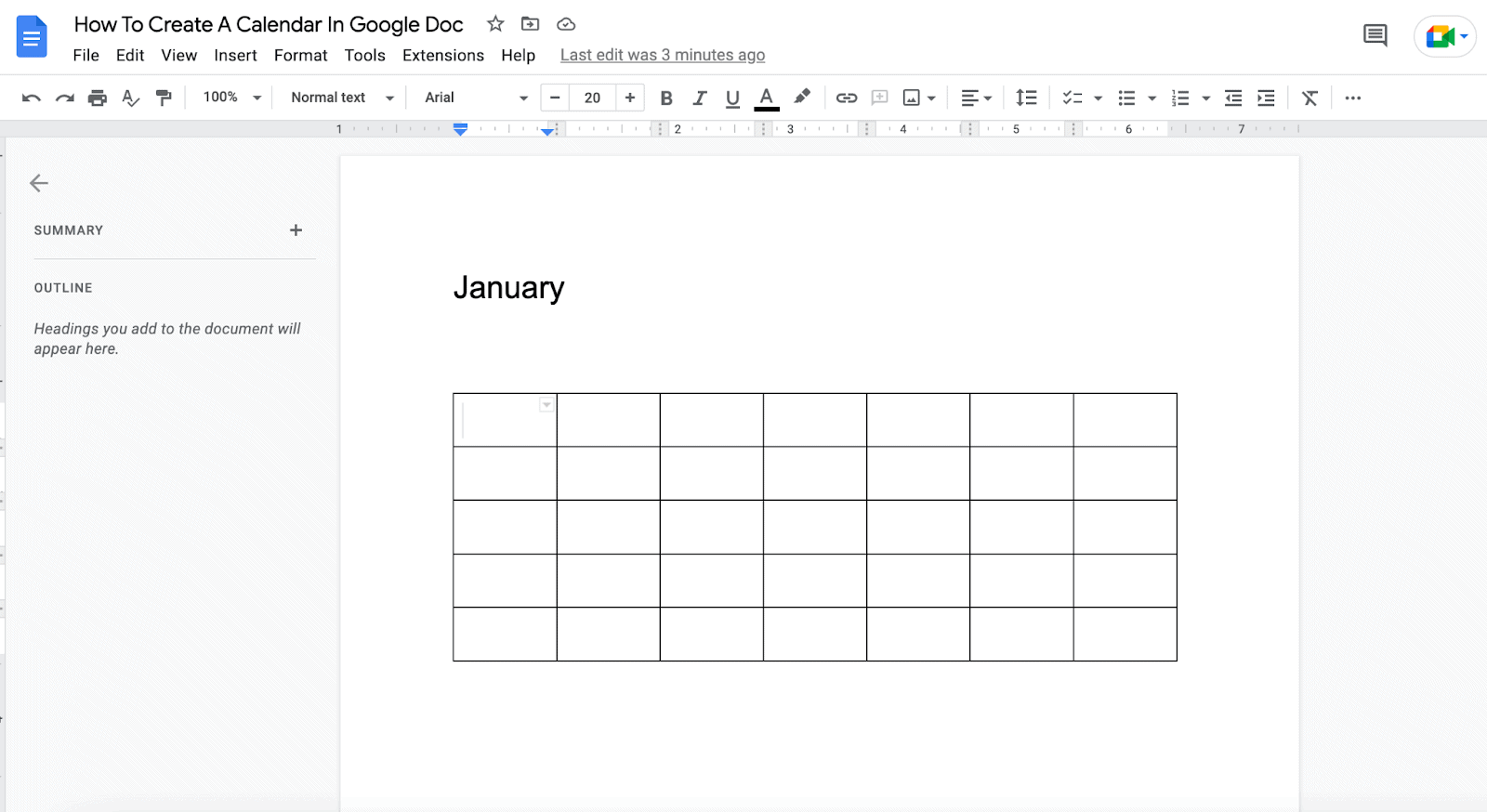
Naturally, if the first of the month falls on a Thursday, Friday, or Saturday, you might want seven rows rather than six.
Step 3: Add the dates and tasks
Put a 7 x 1 table over the one you made before you put in the dates. You can add the day of the week using this space.
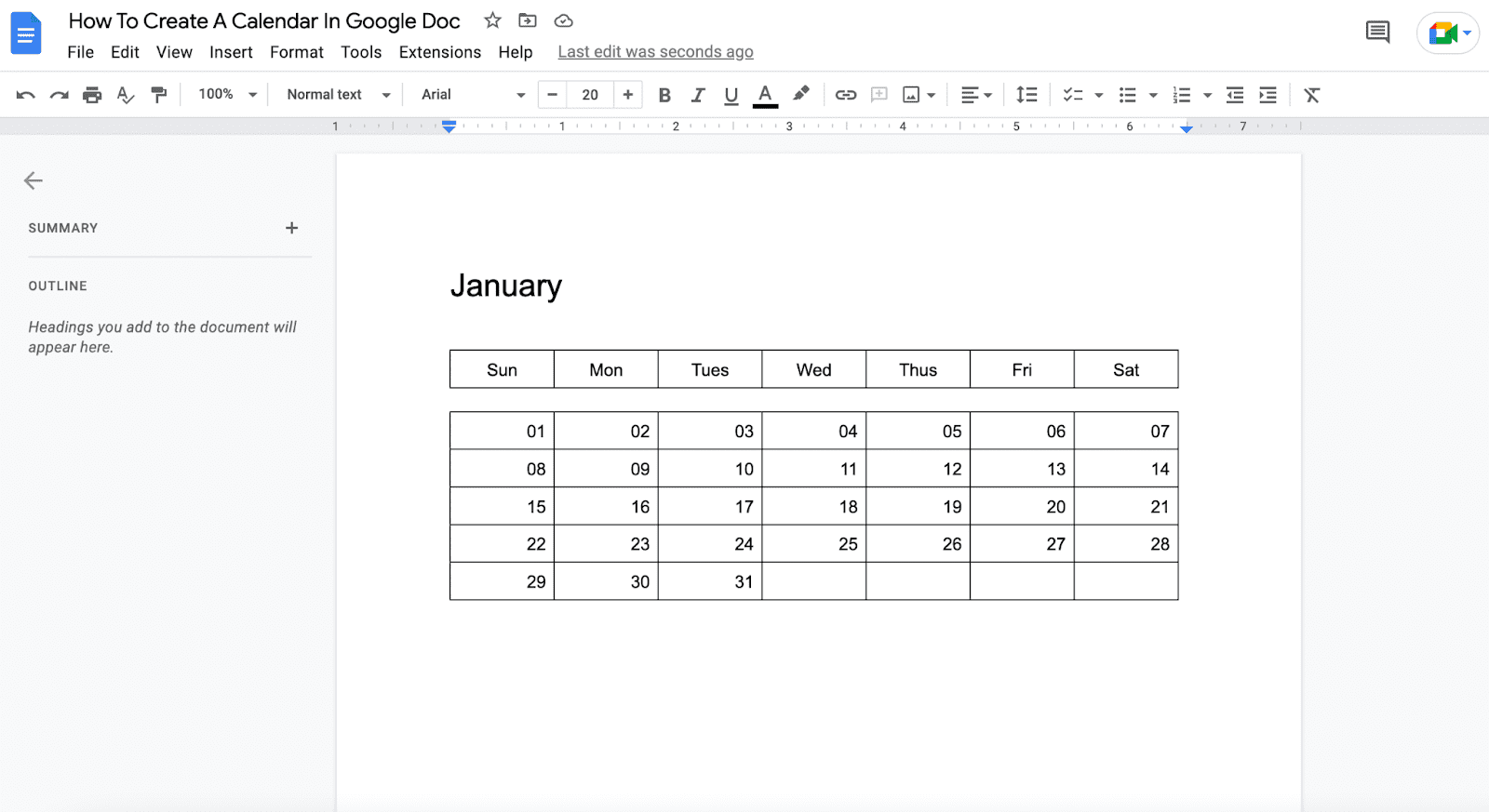
You can now reference your desktop or mobile device’s calendar by opening it, then start entering dates in accordance with the calendar.
Step 4: Personalize the Calendar
Put on your artistic capes and embellish the calendar. Here are a few concepts:
- Add some colors to tie related days, activities, and events together.
- To make them stand out, alter the font style and size or use bold or italic formatting.
- To add more room where it is needed, resize your calendar squares.
3 Benefits of using Calendars in Google Docs
While they certainly belong on your wall, paper calendars are limited compared to digital ones in terms of versatility and functionality. Using a Google Docs calendar template has numerous advantages.
Using a digital calendar, you can easily separate your weekly or daily schedule into smaller chunks committed to different work and indicate to your team members when they shouldn’t bother you.
You could be accustomed to using the Outlook calendar template or even the Google Calendar app.
However, these programs have limitations, so if you require something special, Google Docs allows you greater flexibility to design a timeline in a way that suits you.
In addition, sharing the paper is considerably easier.
Finally, the capability to produce a printable calendar can assist in preventing excessive notification volume or unintentional editing errors.
What are some examples of Google Docs calendar templates?
Since we’ve identified the top choices, you don’t need to hunt for a Google Doc calendar template. Use one of these to save a great deal of time and work.
The best way to make a digital calendar for appointments, calls, and other professional or personal chores is with a Google Docs calendar template.
You can connect to files in Google Drive or list jobs with expandable supplementary details.
1. Personal planning calendar
Your social and work lives can be kept distinct with the help of these types of planners.
Using a personal planner can help you remember doctor’s appointments, organize date nights with your husband or partner, schedule significant dates for the kids, and even plan certain meals.
Do you need to perform any household errands, including calling a plumber or repairing the basement light? Your personal planner can accommodate all of these chores.
2. Project calendar
No matter how complicated the complexity of your project is, project planners are made to assist you in managing everything from task management to project scheduling.
Your project will be easier to complete by meeting each deadline if you have a timetable in place to keep track of all the moving pieces.
A project calendar can help you keep track of and manage your project dates and task schedules.
3. Financial calendar
These are the planners that will keep you concentrated on your financial objectives.
They focus on regular bills, budgeting, expense tracking, expense logs, and other things. They assist you in keeping tabs on your income, expenses, and whether you are investing or saving any money.
A recent study found that having a budget makes people feel more comfortable, confident, and in control. Using a budget calendar, you can manage your cash flow and keep track of your monthly budget.
It provides you with a visual representation of your spending, serves as a reminder for forthcoming bill payments, and highlights purchases you should make in the next days and weeks.
4. Social media calendar template
You can create templates to keep track of all your social media schedules and postings.
2 Google Docs Calendar Creation Restrictions
Is using a document creation tool to create a calendar actually a smart move? It is similar to performing minute computations using a spreadsheet.
Creating a calendar using Google Docs makes no sense when numerous calendar-building apps are accessible. Here are some additional reasons why it fails:
1. Lack of workflow abilities
We’ve already established that Google Docs isn’t a calendar. Additionally, it is not a project management tool either.
A business or project calendar needs to be able to do things like schedule meetings, make tasks, allocate them, manage resources, set priorities, and visualize a workflow, among other things.
A calendar created manually in Google Docs has the same value as a wall calendar because it lacks all of those features.
2. It is not practical to use offline access.
Google Workspace is entirely online, which is its main asset. This, though, can be problematic at times.
You must prepare well in advance to view your data without an internet connection.
You’ll need to choose which files to use when the internet isn’t working. Based on what we can tell, offline access should be helpful in an emergency.
Similar Tutorials To Check Out
- How to Make a Timeline on Google Docs: It can be quite advantageous for planning and collaboration when you develop a timeline for your project. We’ll show you how to make a timeline on Google Docs.
- How to Make Exponents in Google Docs: Google Docs is a fantastic software for writing general written content. However, occasionally you might need to add a little math. We’ll teach you how to make exponents in Google Docs.
- How to Make a Resume on Google Docs: Utilizing a software program like Google Docs is among the simplest and quickest approaches to creating your resume. We’ll demonstrate how to make a resume on Google Docs.
Wrapping Up
Why do you buy printed calendars for your house or place of business? The article provides a technique for creating a calendar in Google Docs that you can use to create a personalized calendar that you can print for yourself.
The process of making your calendar only requires a few clicks if you require more than a template. Get creative with your calendar’s design for the remaining items.