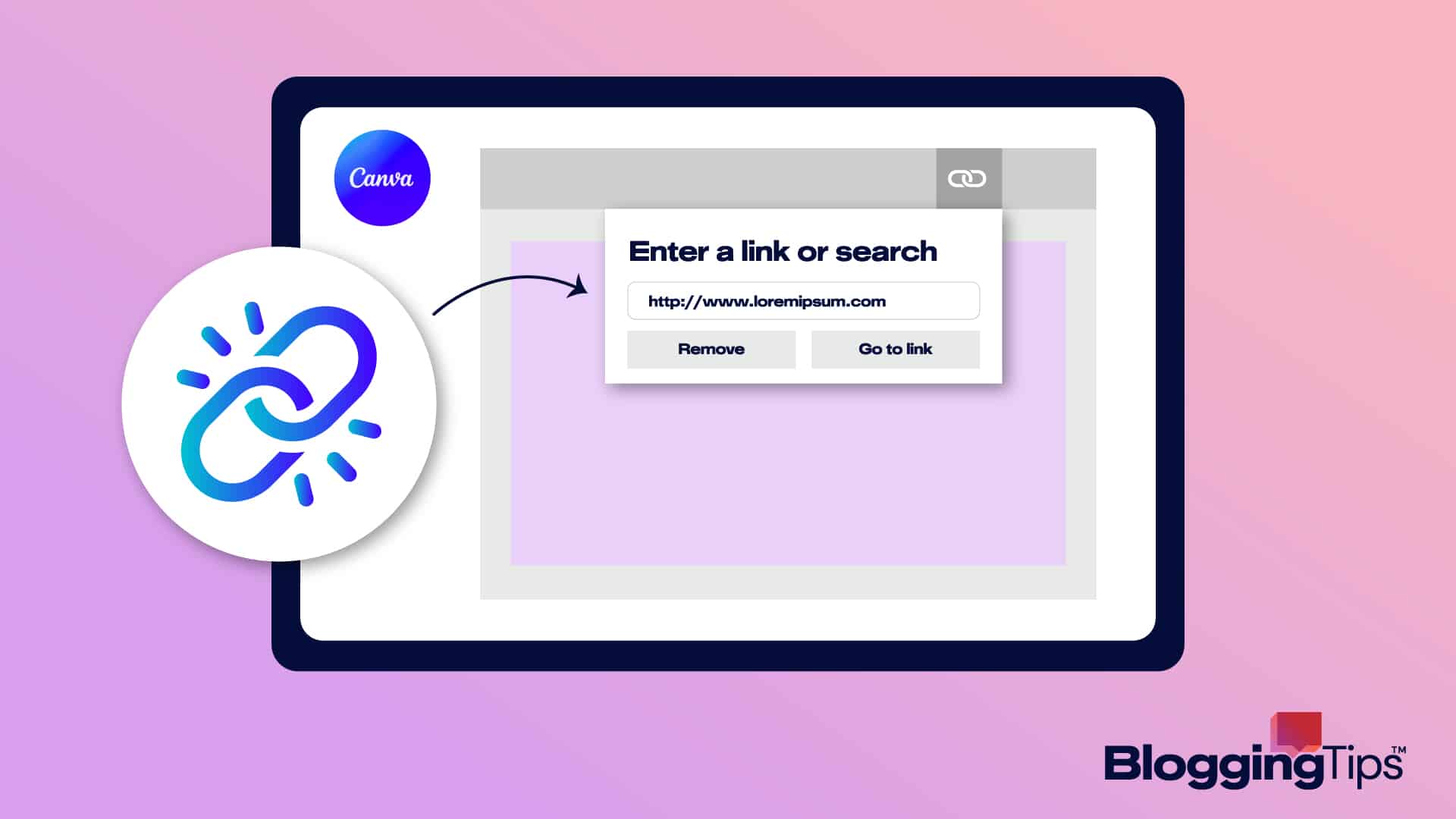Do you want a text or a part of your design in Canva to link to a website address and don’t know how to do this?
Despite this feature being readily available on Canva, many people still come unstuck.
Fortunately, how to insert a link in Canva is simple and doesn’t require any complicated steps at all.
This article shows you how to add links to your Canva designs.
These are answers to some of the popular questions concerning how to insert a link in Canva.
Can You Insert Links Into Canva Graphics?
You can insert links into your Canva designs, including texts, animations, and images. The only caveat is that you must download the project in PDF format for the links to remain active.
Can You Make Clickable Hyperlinks in Canva Graphics?
You can make clickable hyperlinks in Canva by highlighting the text, clicking the link icon, and adding the website URL you want to link to.
What You’ll Need: How to Insert a Link in Canva
You’ll need the following tools to insert a link in Canva.
- Canva web or app: You must be logged into your Canva account to follow this tutorial. You don’t need Canva Pro before you can add a link to a design.
- A Link Shortener: If the website URL you want to link to is very long, it’s better using a link shortener to reduce the number of characters. Examples of free link shorteners include Rebrandly, Bitly, and TinyURL.
How To Insert a Link in Canva: Step-by-Step Instructions
The steps to insert a link in Canva are uncomplicated. You can complete them in a few clicks.
Step 1: Open the design you want to insert the link by clicking “Projects” from the left-side pane of your Canva home page and double-clicking on the project you intend to edit.
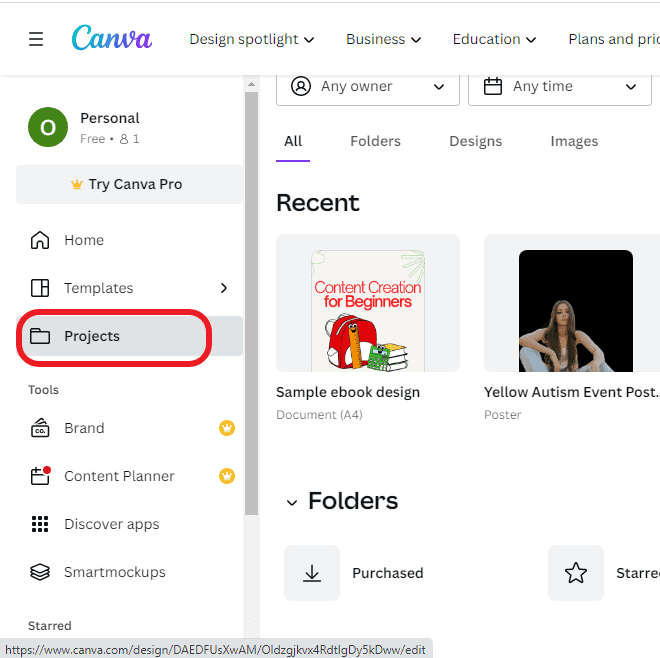
Or you can create a new design by clicking the “Create a design” button at the top right-hand corner of the Canva interface.
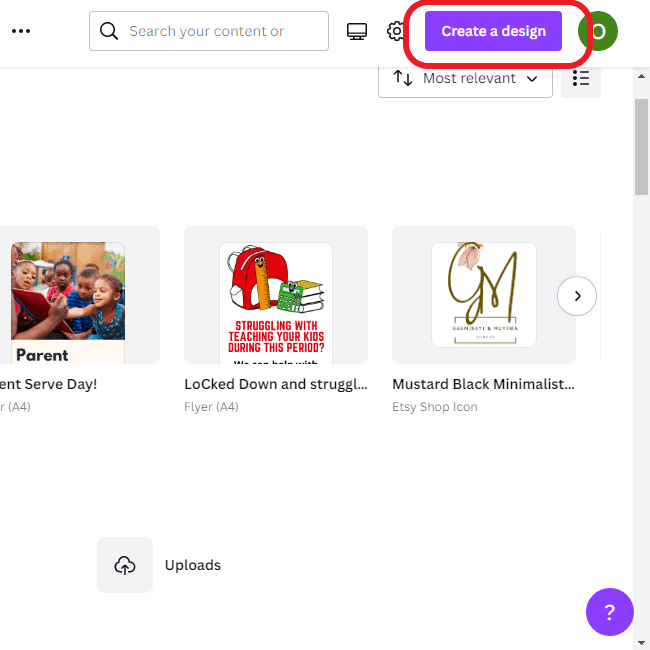
Step 2: If you want to insert the link to a text, click on the textbox that houses the text. Then highlight all the text or the portion you want to link.
In this example, we have highlighted “creating content.”
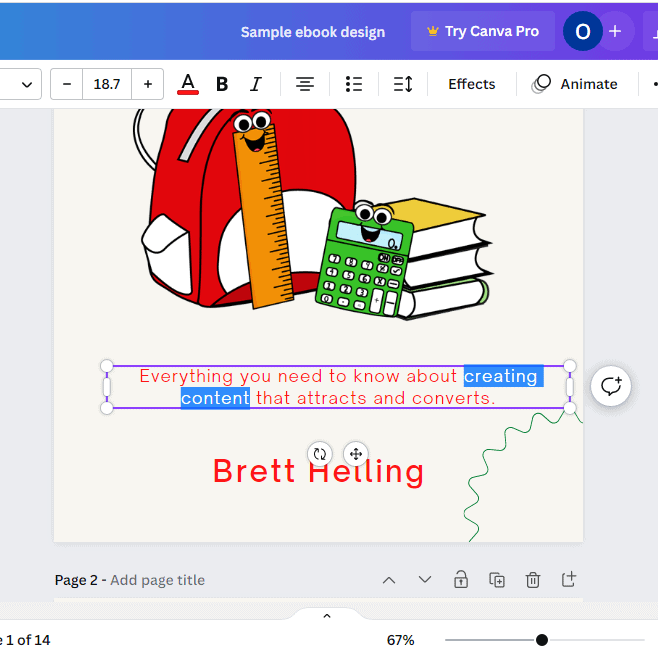
Step 3: Click the three dots (…) icon after the “Animate” option from the menu bar.
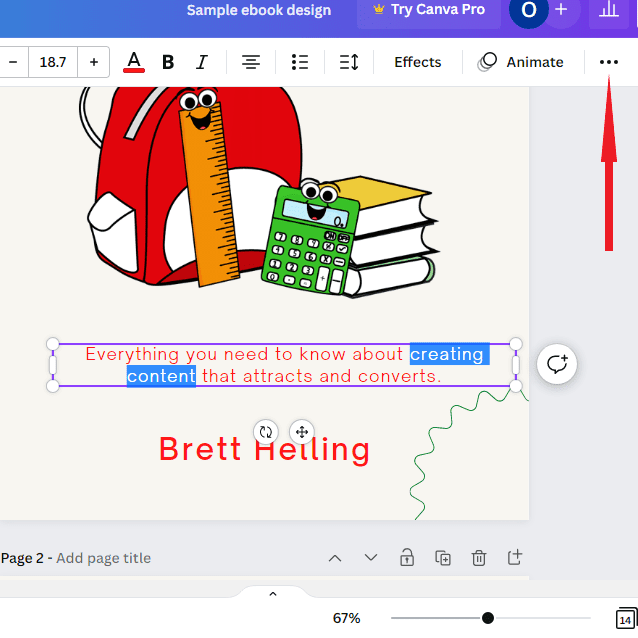
If you want to insert the website link into an image, click the image, and the link icon will appear on the menu bar.
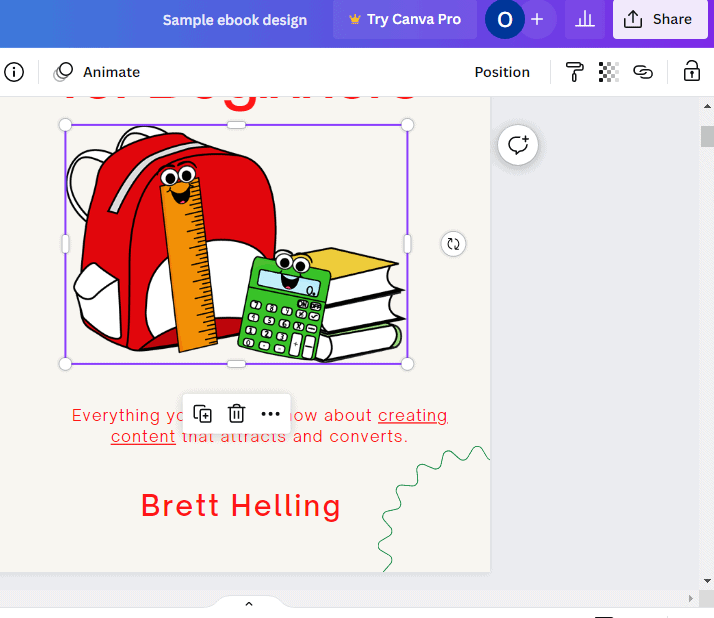
Step 4: Click the link icon.
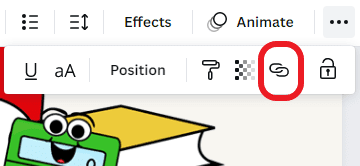
Step 5: Add the website URL into the “Enter a link or search” textbox and click “Done.”
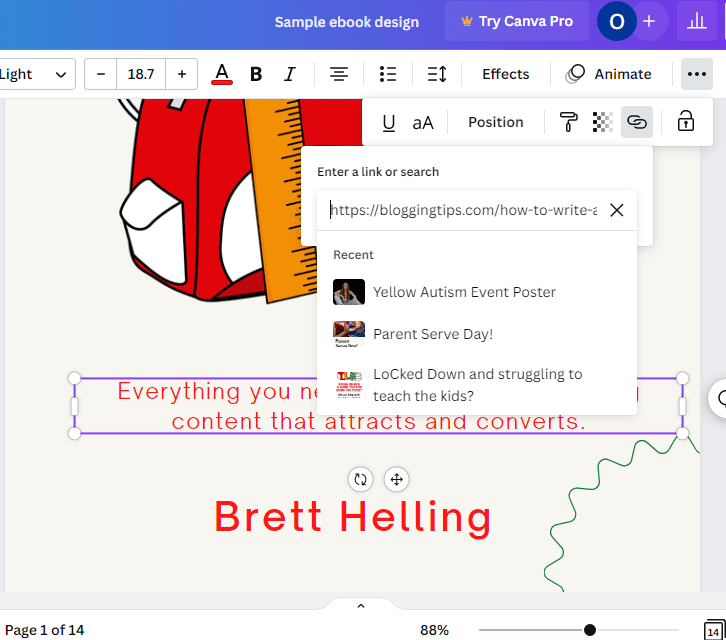
The text you highlighted should be underlined by now.
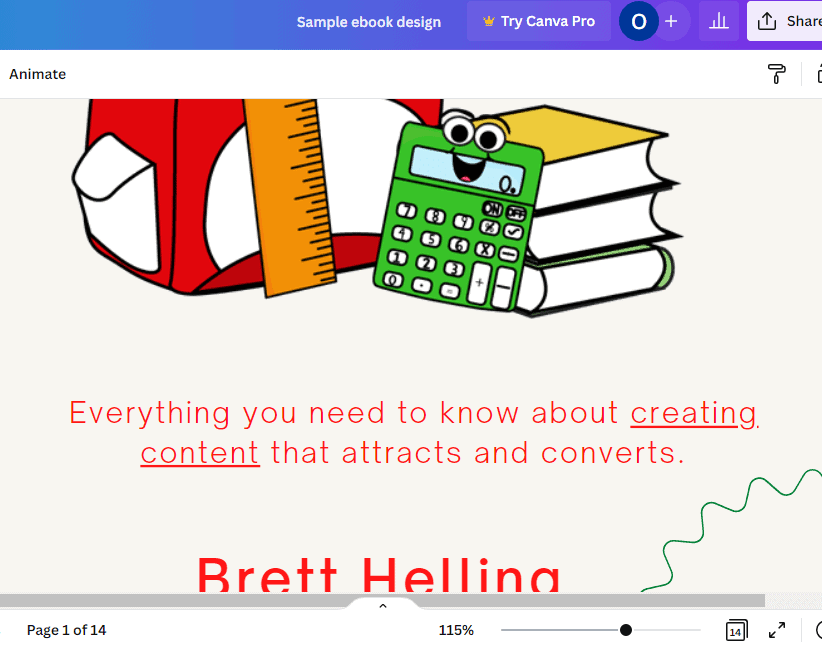
How to remove link in Canva
You may make a mistake and choose to remove the link you inserted into an image or block of text. Here’s how:
Step 1: Click the image or highlight the text you inserted the link.
Step 2: For texts, click on the three-dot icon and then click on the link icon.
Step 3: Click the trash can under the textbox to remove the link you inserted.
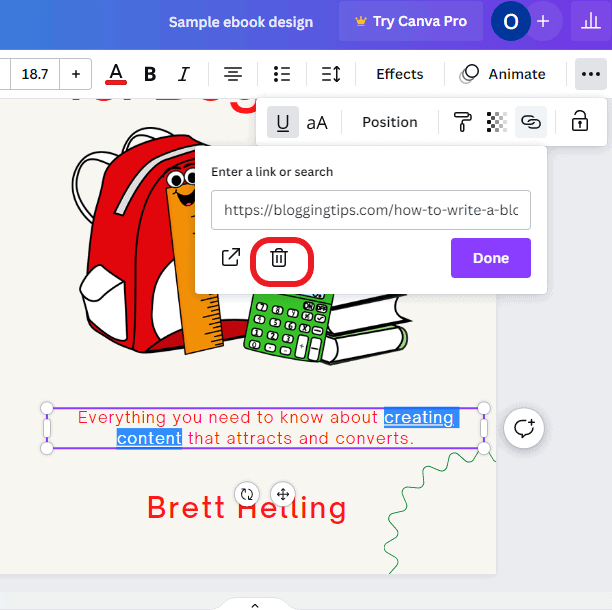
How to Download Designs with hyperlinks
The hyperlinks you added to your design will only work when you download your work as a PDF. So you can create PDF designs for link building strategies in Canva, and the link will work well.
Currently, JPEG and PNG formats do not support hyperlinks. To download your design as a PDF file, follow the steps below.
Step 1: Click the “Share” button at the top right-hand corner.
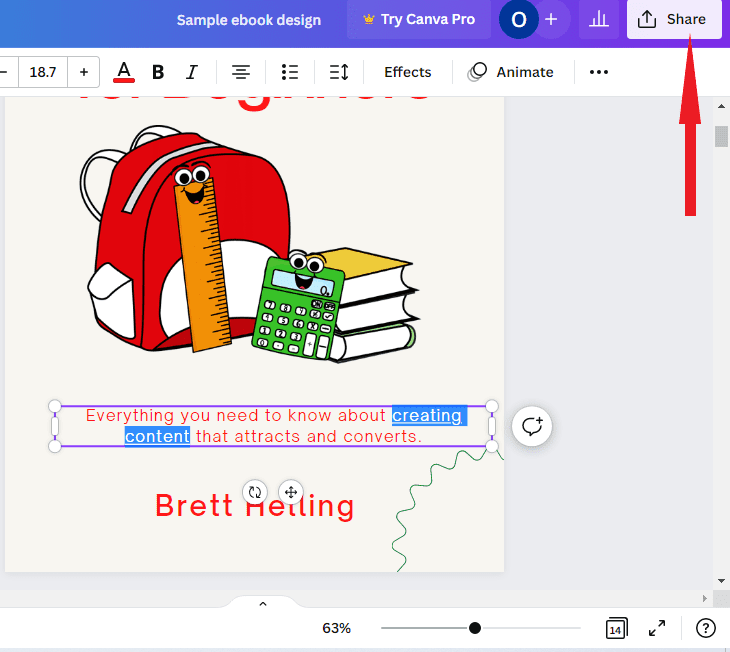
Step 2: Click “Download.”
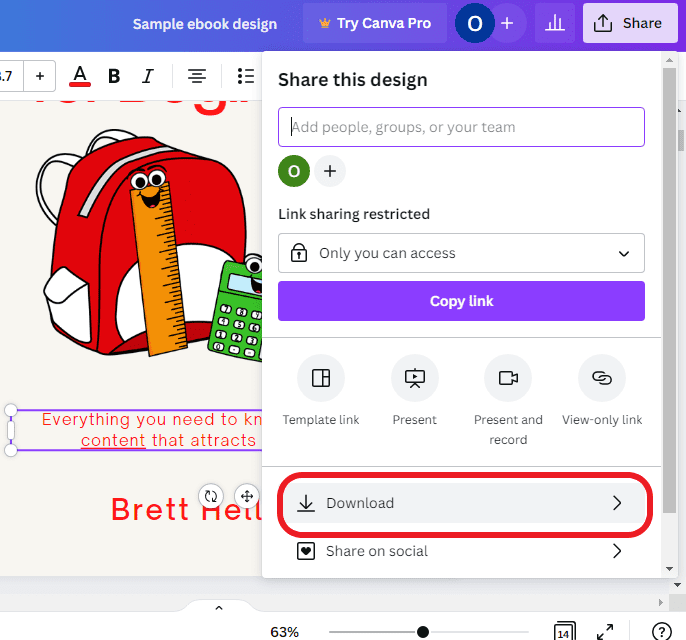
Step 3: Click “PNG” under file type and select “PDF Standard,” since hyperlinks do not work on printed documents.
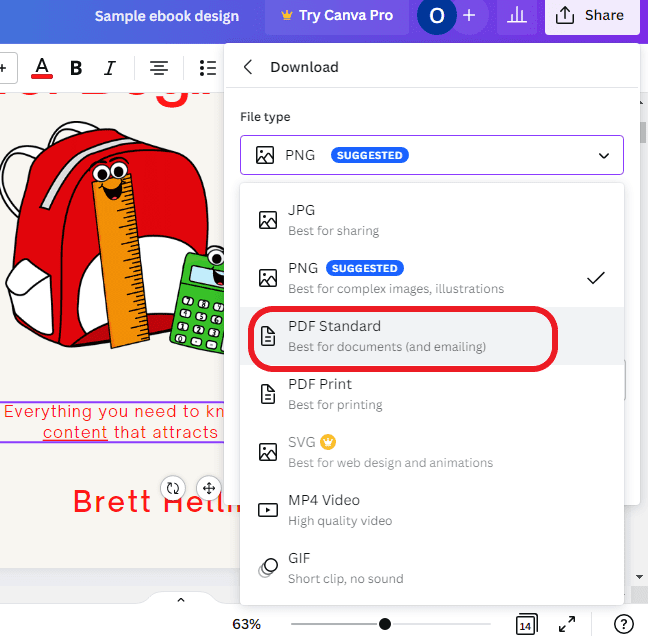
Step 4: Click “Download.”
How to use a link shortener to reduce the length of website links
It is best practice to reduce website URLs that are too long.
You should rather have this “https://tinyurl.com/ymck86v5” than “https://savetheworld.com/internships/vietnam/marketing/admin.”
We recommend three free link shorteners: TinyURL, Rebrandly, and Bitly.
Once you’ve registered on the platform, enter the URL you want to shorten and click “Make TinyURL.”
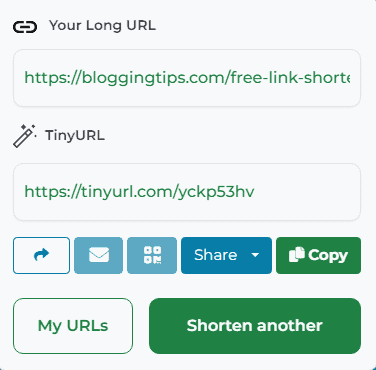
Similar Tutorials to Check Out: How to Insert a Link in Canva
If you use Canva regularly or want to learn how to use it, these tutorials will help you use the graphics tool better.
- How to Highlight Text in Canva: This tutorial shows how to highlight text and manipulate them afterward.
- How to Add a Text Box in Canva: Do you want to add text to your graphics in Canva? You can only add text with a text box. This guide shows how to add a text box in Canva.
- How To Add a Link to an Instagram Story: Learn how to add a link to your Instagram story in a few steps.
Wrapping Up: How to Insert a Link in Canva
Canva is an incredible graphics design tool. You can add links to your Canva designs, which is necessary when designing an ebook for sale or link building strategies.
The process doesn’t take time, and it’s super easy.
Let’s know in the comments section some of the challenges you’re having with Canva, and we may write an article about it next.