Are you looking to convert Instagram followers into website visitors? What about sharing an article or blog (like this post)?
The dreaded ‘Link in bio’ is no longer the only option to share an external website. You can use a link sticker on your Instagram story instead. In today’s post, I will show you how to add a link to an Instagram story in a few quick steps.
Frequently Asked Questions
Can You Put Links in Instagram Stories Now?
You can put links in Instagram stories using the new link sticker, which is available to all users. The clickable link would take Instagram followers to the shared page in two taps. The link sticker has replaced the swipe-up link feature and quickly became an Instagram marketing favorite.
Why Can’t I Add Links to My Instagram Story?
Since the global rollout of the clickable link sticker, all Instagram users, including you, should be able to add links to an Instagram story. So check if there’s an issue with your app version or device. Updating or uninstalling and reinstalling the Instagram app can solve this link-sharing bug.
What You’ll Need To Add a Link to an Instagram Story
As long as you know how to add a link to an Instagram story, you should be able to do it with the following:
- The latest Instagram app. You can download or update it from the App Store on an iPhone or the Google Play store on Android devices.
- An Instagram account. You must use the correct username with the right password to log in to Instagram and add a link to a story.
- Internet and a link to share. The link sticker needs a website link to share, while you need an internet connection.
How To Add a Link to an Instagram Story: Step-by-Step Instructions
The link sticker has replaced the swipe-to-visit link feature on Instagram; everyone can add it to their stories. The steps are similar to how you add questions for an Instagram story. You can also customize the text and color of the link sticker to prop up your brand.
Step 1: Create an Instagram Story To Add a Link
Open the Instagram app and log in to your account with the correct username and password.
Tap the “+” icon from the bottom menu bar on your Instagram feed and choose “Story.”
Alternatively, you can swipe to the right anywhere on your feed to access the Instagram story camera.

Once there, create a story like you usually do with beautiful photos, graphics, text, etc. You can also take inspiration from these cool IG story ideas.
Step 2: Add the Link and Text With a Link Sticker
Notice the Sticker icon (square smiley) at the top of the story screen? Tap on it to add a sticker.
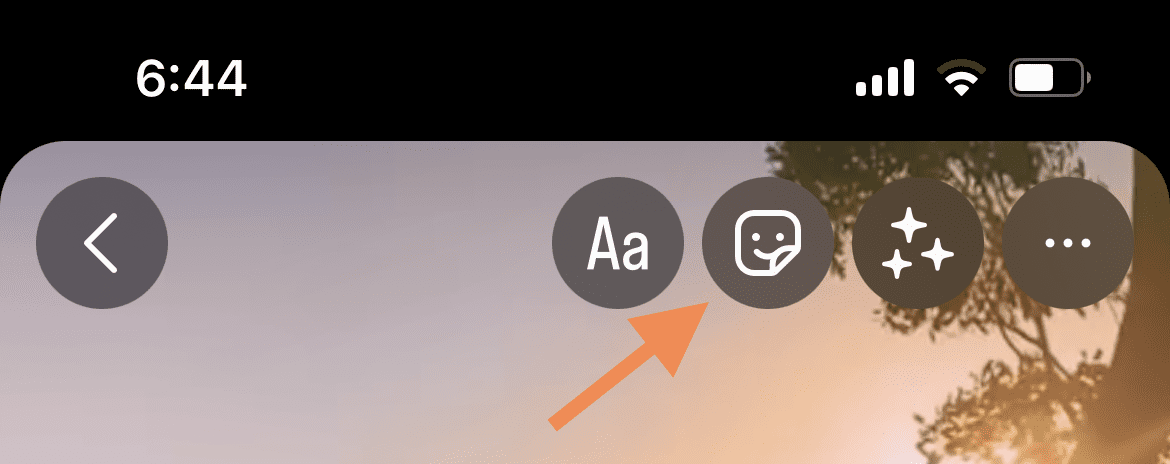
Type “Link” on the search bar or scroll down to find the new link sticker. It has a link icon and the word “Link.”
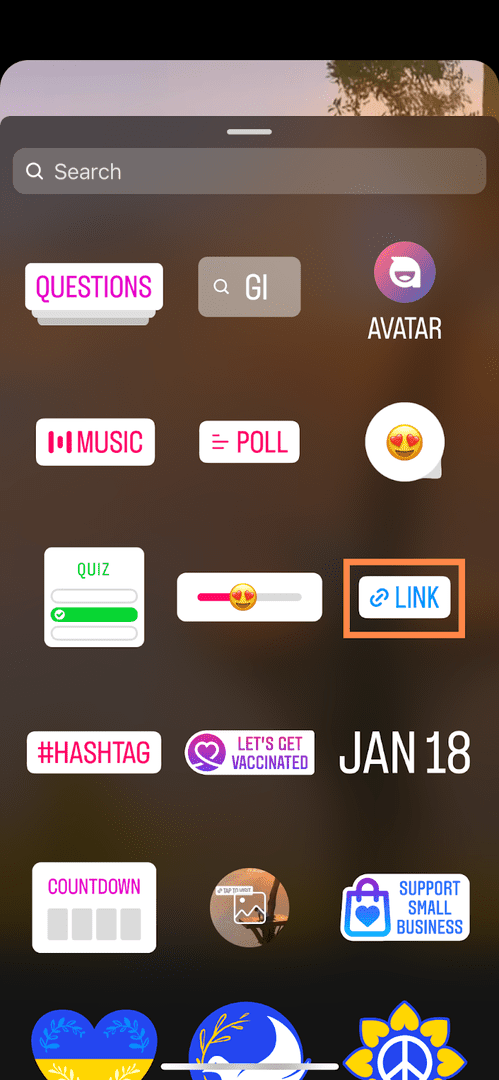
Tap on the link sticker and then type in the website link in the URL section. You can also copy and paste the link to share with your followers.
Next, hit the “See preview” text to check whether your link works. The text is marked blue as a dynamic hyperlink.
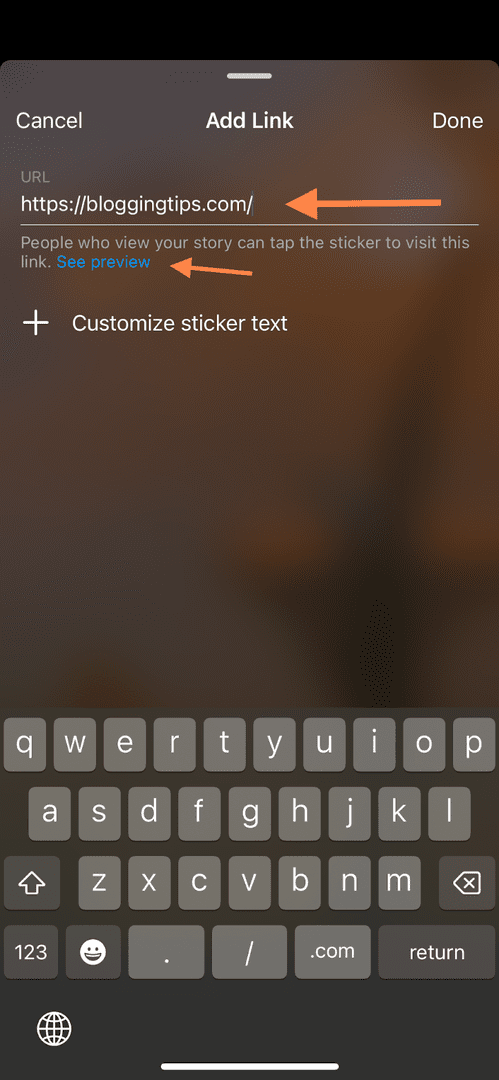
Step 2.1: Add a Call to Action Text to the Link Sticker
After adding the link to the link sticker, you can add a call to action text (i.e., see more, tap to read, sign up).
Tap “Customize sticker text” and enter your preferred text. It should be short and actionable to encourage followers to visit the link.
Like hyperlink text, this will mask the URL you share with followers. The URL would be visible without it.
Tap “Done” from the top-right corner of the page to return to your story; your link sticker will be added.
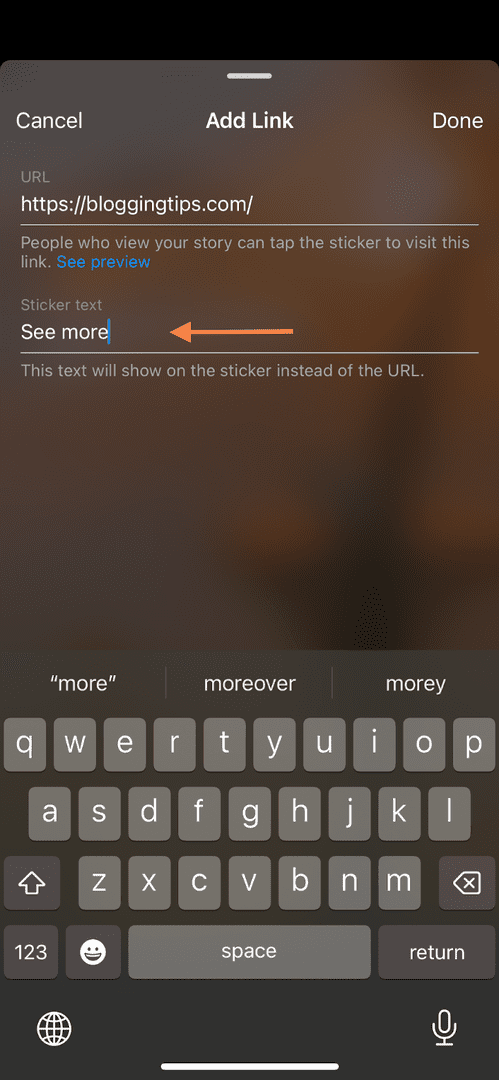
Step 3: Customize the Link Sticker for Maximum Effect
You can customize the color of the link sticker to match your story and brand style or to make it more visible.
Just tap on the link sticker, and its color will change. There are 4 color options, which change with each tap.
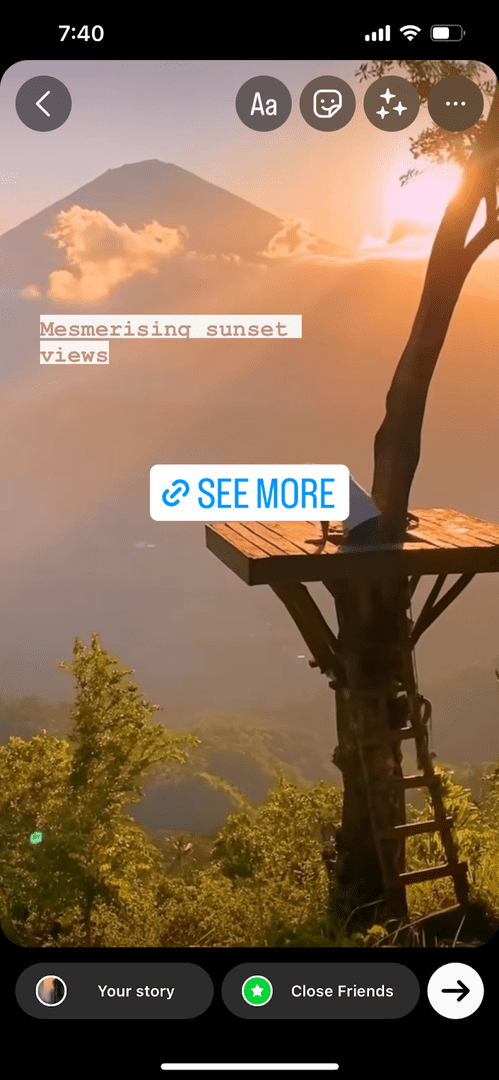
To reposition the sticker, press and hold before dragging it to a suitable place on your story. You can also resize the link sticker using two fingers to pinch in or out.
Once ready, hit the “arrow” icon to share it with your followers.
Note that you can only share one link and one link sticker in a single story.
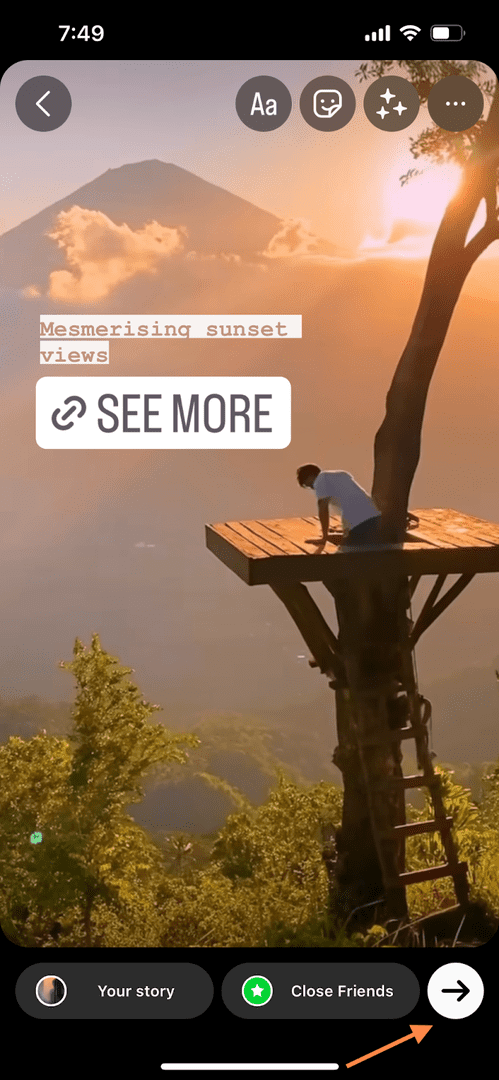
Similar Tutorials To Check Out
Looking to maximize the potential of other Instagram features? Check out some similar tutorials below:
- How To Repost On Instagram: Skip the effort of creating original content every time you post by learning how to repost on Instagram.
- How To Reply To A Message On Instagram: Build strong connections with your followers by exploring how to reply to a message on Instagram.
- How to Pin a Comment on Instagram: Highlight positivity and encourage more conversation by discovering how to pin a comment on Instagram.
Wrapping Up
It’s been a while since Instagram made adding the link sticker feature available to everyone. It is an effective way to share content you love or increase your website traffic.
You can add a link to your Instagram story by following my guide. So why not try it out by sharing this tutorial with your followers?!
If you do, post during the best times for engagement.
Before leaving, please comment about the social media guide you want to read next.




