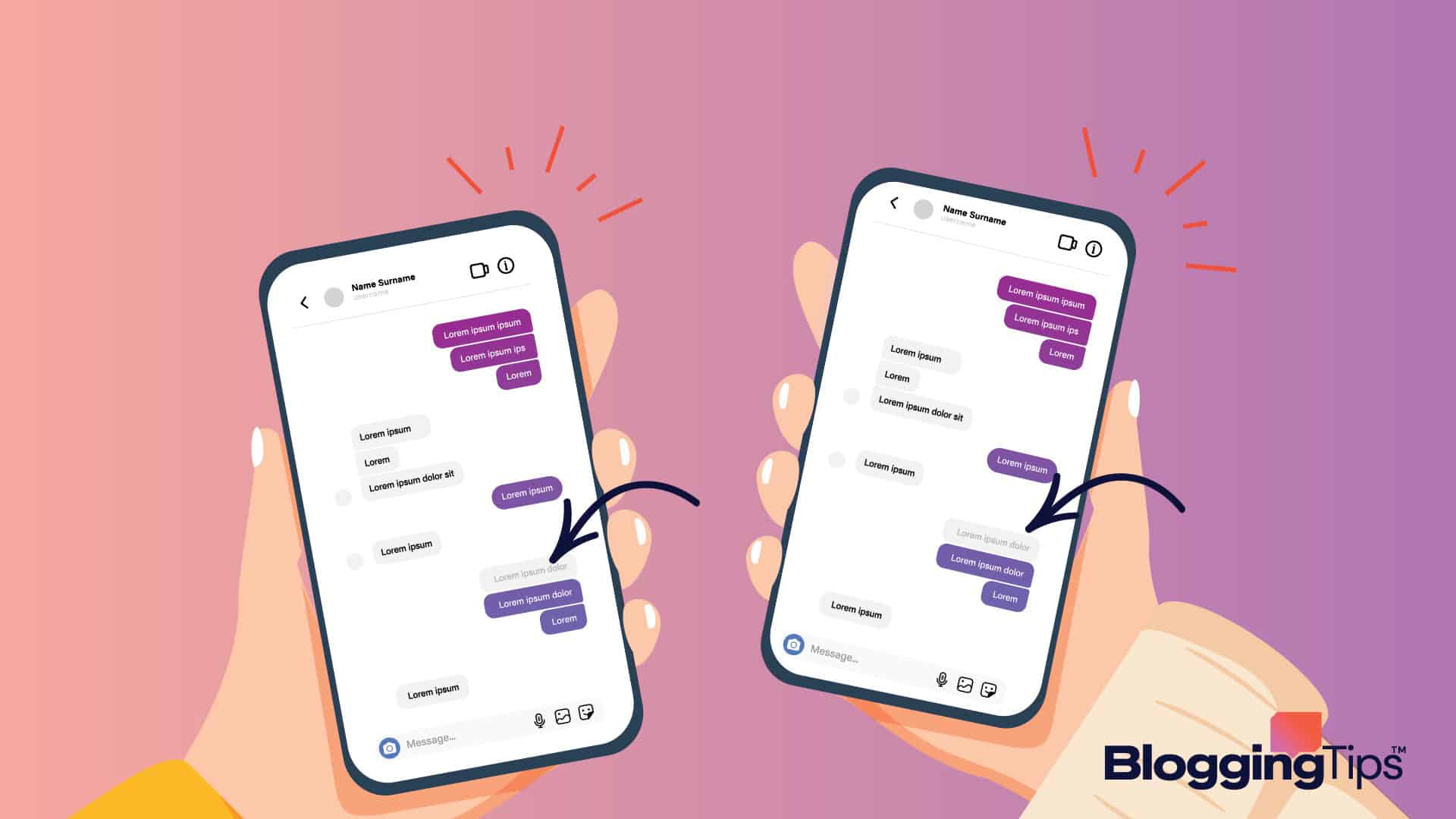If you are doing niche marketing using Instagram, it’s important to respond to direct messages from your followers to effectively engage with your audience and acknowledge feedback and suggestions.
A responsive Instagram account is a hallmark of successful social media marketing.
Replying to private messages can improve brand reputation and increase trust around your product or service through positive word-of-mouth.
So in this step-by-step guide, I’ll show how to reply to individual messages on Instagram through mobile and desktop.
Replying To Specific Message On Instagram (At A Glance)
Before we dive into the detailed steps, let’s answer two most common frequently asked questions:
Can I Reply To a Message on Instagram?
Yes, you can easily reply to individual messages on your Instagram account using the “Reply” button in the mobile app and the “Instagram Direct” option in the desktop version.
You can reply in text+emojis+GIF and videos.
Why Can’t I Reply To a Specific Message on Instagram?
If your Instagram Direct Inbox is flooded with multiple DMs from different individuals, the “Reply” button feature in the mobile app can get jammed.
You can either use “Instagram Direct” on the desktop or go to Settings > Update Messaging in the mobile app and try to reply to each individual separately inside the inbox.
How To Reply To A Message On Instagram: Step-By-Step Instructions
We’ll walk you through the entire process of replying to individual messages on your Instagram account from the mobile application and desktop version.
One of the basics of using Instagram is to be responsive to every direct message so that your followers know you are real and helpful as a niche company.
How To Reply To A Message On Instagram Using Mobile App
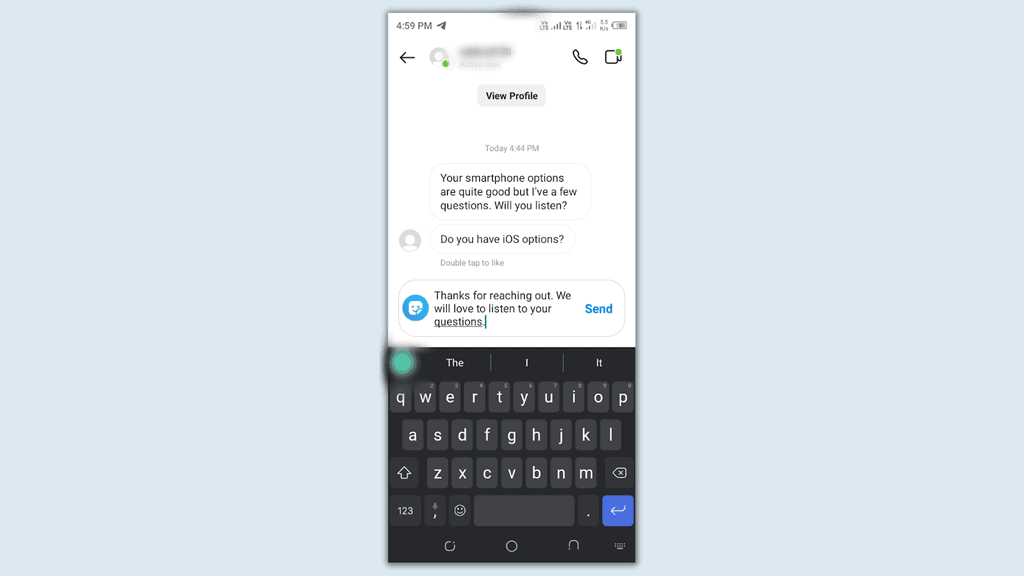
One of the key benefits of social media is to use it to engage with relevant audiences anytime, anywhere.
Instagram is the second most downloaded app worldwide, and you can easily use it on Android or iOS to reply to direct messages (DMs).
Follow these steps to reply to Insta DMs from your Android smartphone (it’s the same for iPhone):
- First, open the Instagram app on your mobile and log into your account.
- Next, tap on the paper plane icon in the top-right corner of your Instagram feed.
- Next, select the individual conversation to which you need to respond.
- Next, type your reply with text with emojis. You can add images as attachments.
- Finally, click on the “Send” option on the right.
This method is simple for individual entrepreneurs as it’s hassle-free, fast, and simple.
But if you run a small or medium niche business and receive tons of DMs daily with similar questions, it’s better to use Instagram’s “Quick Replies” feature.
You need to switch your personal account to a professional account as under:
- Go to your Instagram profile > Settings.
- Click on the “Account” option.
- Scroll down and click on the blue link named “Switch to professional account.”
- Click on Continue 4 times.
- Select your business type from the given options. Then, you can switch on the “Display on profile” to showcase it on your account.
- Click on “Done” and wait for 30 seconds.
- You may allow to faster login through your Facebook account.
- Complete screen instructions to successfully set up your professional account.
Now, you can easily use the Quick Replies tool to pre-save answers to commonly asked questions in advance and resolve all direct messages individually in record time.
How To Reply To A Message On Instagram In PC Version
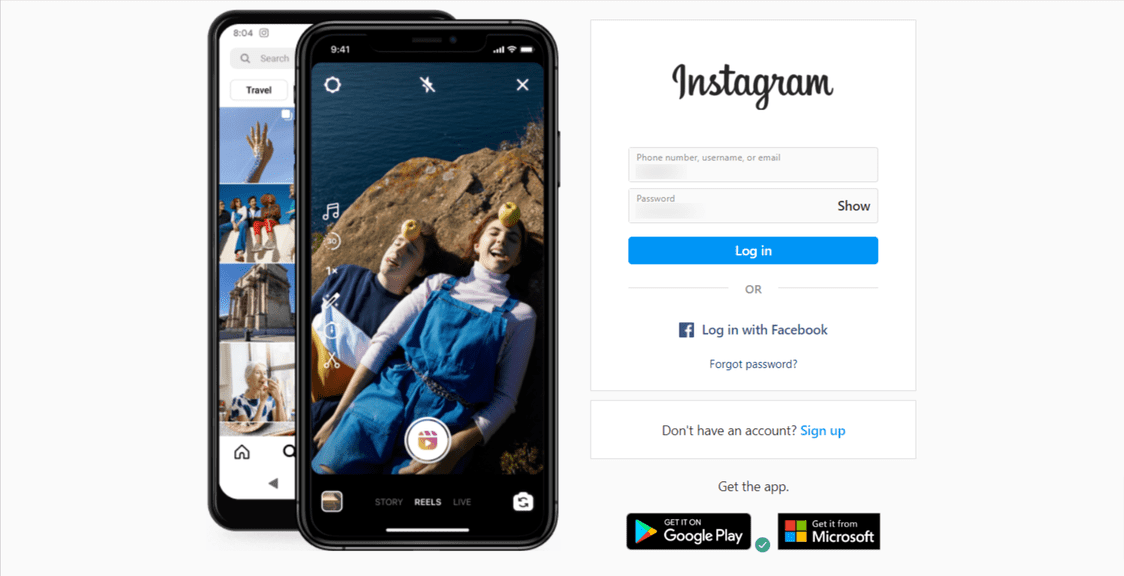
Short video content is the best way to engage on Instagram.
It’s efficient to plan reel ideas and edit reels for maximum retention using different video editing tools on your PC.
So it makes sense to use a PC to reply to individual messages on your Instagram account.
Follow these steps as per the sequence given below:
- Go to instagram.com and log in with your email or Facebook account, as shown in the screenshot.
- Tap on the paper plane “Instagram Direct” icon on the top right-hand corner of your Instagram feed.
- You’ll see all direct messages made by your followers in your chat inbox. Select the individual you need to reply to by tapping on his chats.
- Type your message in text, use images, and add images as attachments if needed.
- Click the “Send” button to respond successfully to the direct message.
Other Instagram Reply To Message-Related Tutorials To Check Out
If your Instagram Direct Inbox is full of un-replied messages, you are missing out on opportunities to convert random followers to a loyal customer base.
Here are some more detailed tutorials to help you to get started on Instagram Marketing:
- How to Repost on Instagram: Learn to reshare visual and video content on Instagram for social media management with our latest guide.
- How to Schedule Instagram Posts: Know 10+ best tools in 2022 to schedule and post Instagram posts efficiently with our updated explainer.
- How to Get More Followers on Instagram: Learn the expert strategies to increase your follower count on Instagram to ace your business growth in 2022.
Wrapping Up
Replying to individual messages on Instagram can be tricky, but you can easily use the mobile app and tap on the paper-plane icon in the top right-hand corner of your Instagram feed to increase your brand trust.
Don’t forget to check out the Quick Replies Tool to pre-save answers to frequently asked questions and efficiently make your account responsive to your followers.