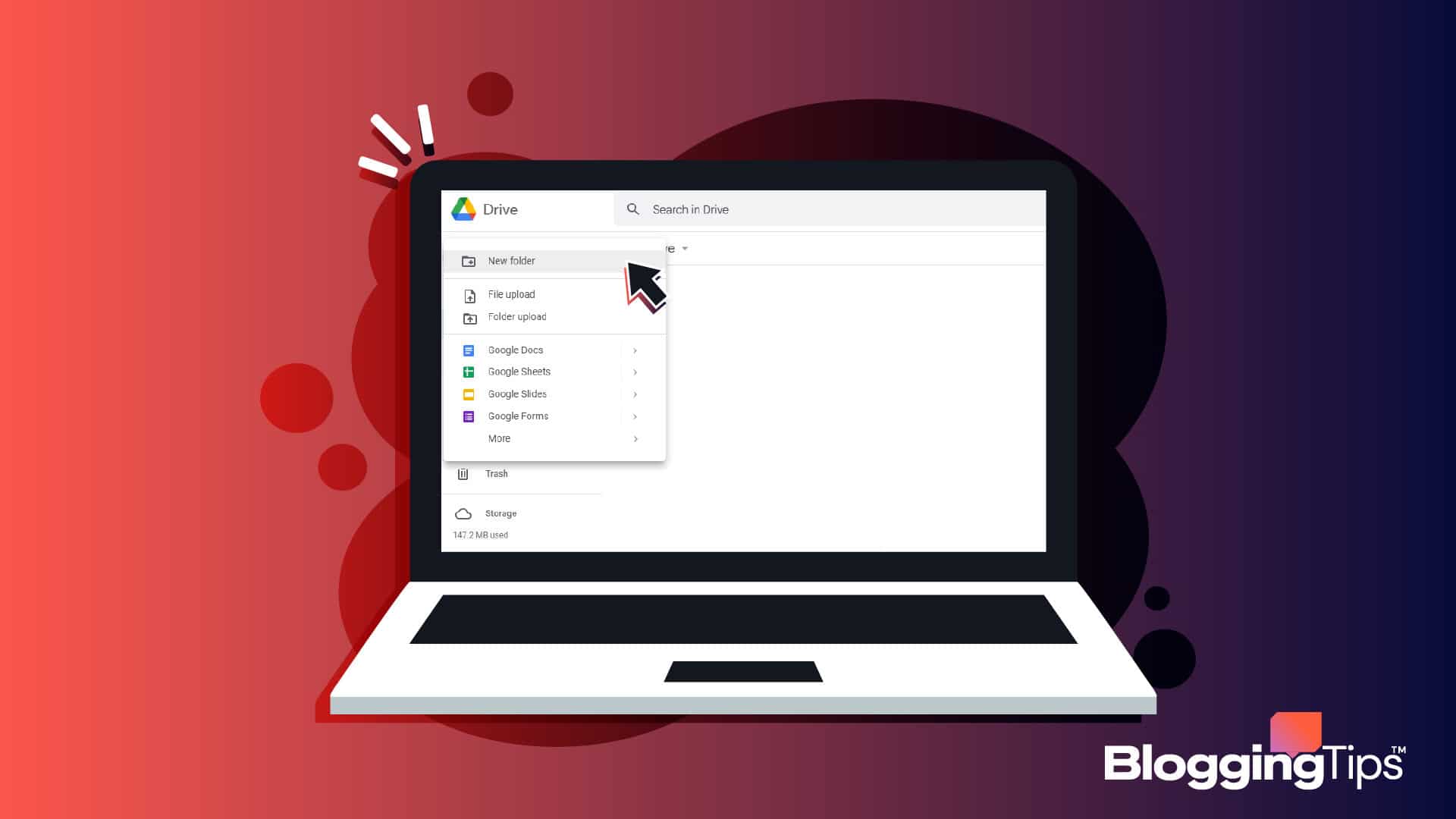Want to add your Google Docs files into folders but can’t figure out how?
Folders help you group and sort important files in one place, which you can easily share with your team members.
In addition, you can quickly search and find files saved in a drive folder anytime.
But without the right tips and techniques, you’ll have a hard time creating docs folders.
That’s why in this tutorial, I’ll show you how to make a folder google docs using five simple steps.
Let’s begin!
Folder Google Docs: Frequently Asked Questions
Before we begin, let’s answer two of the most frequently asked questions:
Can I Organize Google Docs Into Folders?
Yes, you can easily organize google docs into drive folders by following the steps below:
Go to drive.google.com. Click “New” on the left corner and select “New folder”. Add a name to your folder and click “Create”. Google Drive will create your new file folder.
Now, you can easily move google docs files into your newly created folder with the steps mentioned in the next section.
Can I Create a Folder in the Google Docs App?
Yes, you can easily create a folder in Google Docs mobile app. Follow the steps below:
Open the Google Docs app on Android or iPhone. Find the document you want to include in your new folder or create a new one.
Next, click the vertical three-dotted line on the right and select Move. Tap on the new folder icon on the top right corner of your Google Drive app.
Type in a name for your new folder and click on “Create” to finalize your new folder.
How To Make A Folder Google Docs: Step-By-Step Instructions
You can either create a drive folder inside Google Docs or organize your doc files in the Google Drive interface.
We’ll show you both the processes on PC and mobile. Let’s start with the following:
How To Create A Folder In Google Docs
On PC and Mac
Follow the steps to quickly make a drive folder from the desktop version of Google Docs:
Log into your Google account and open docs.google.com
Open the file for which you want to create a drive folder.
You’ll see a small folder icon on the top of your docs file beside your document title. Click on it and then tap on the new folder icon at the bottom like this:
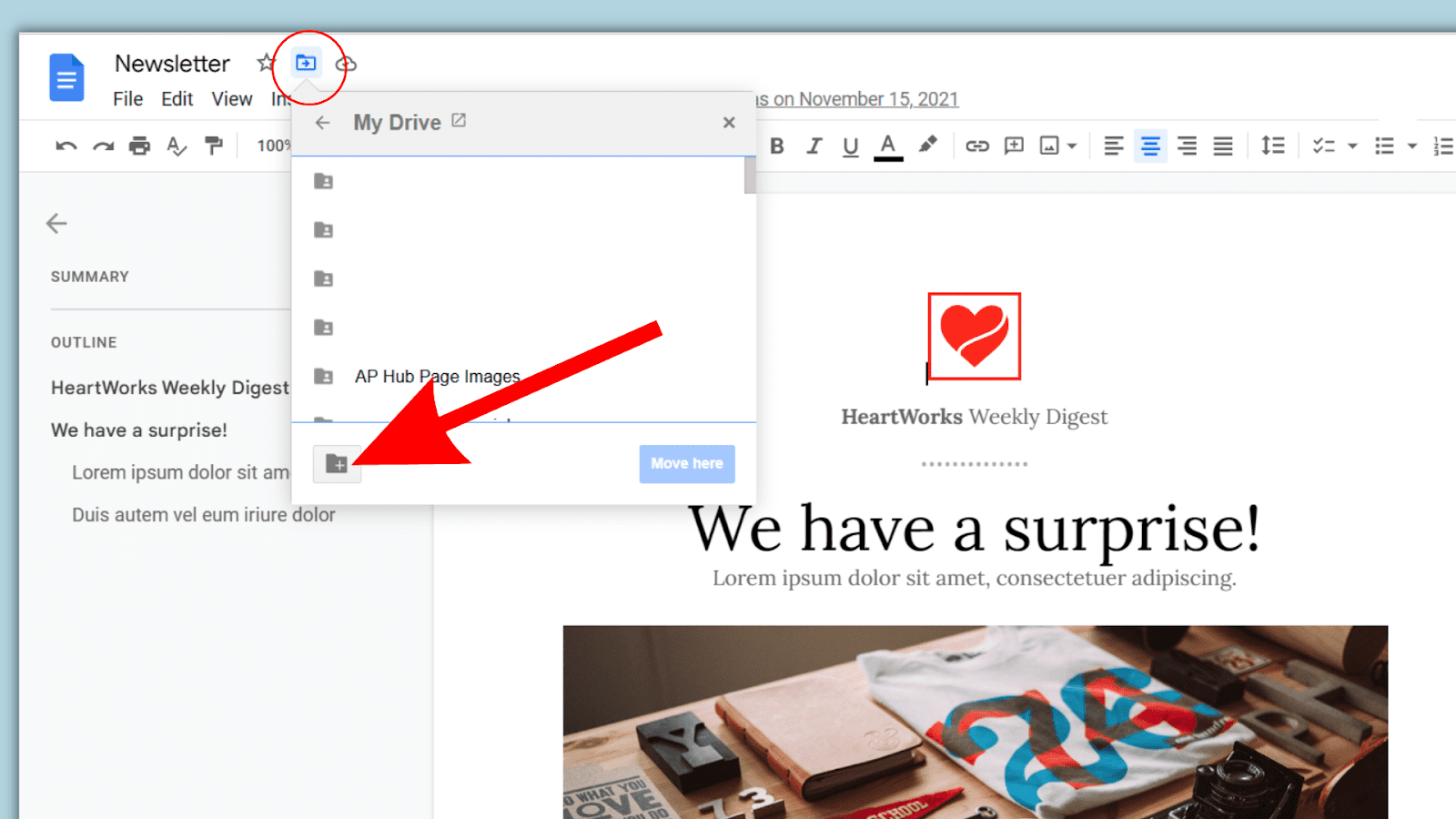
Type your new folder name and click on the tick mark box to create your new folder in Google drive:
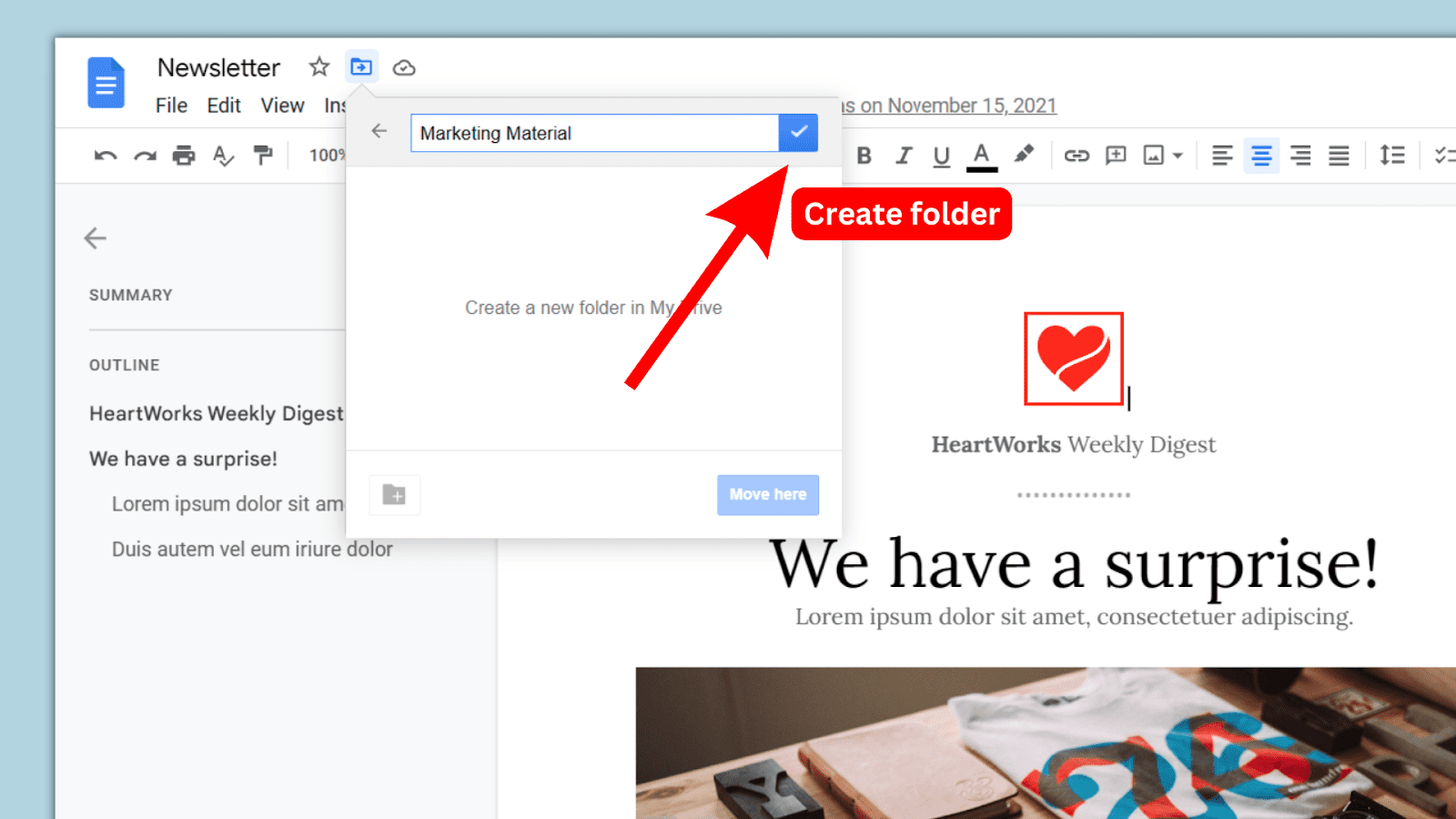
Docs will create your new folder. Then, click on “Move here” to move your current docs file into your newly created drive folder:
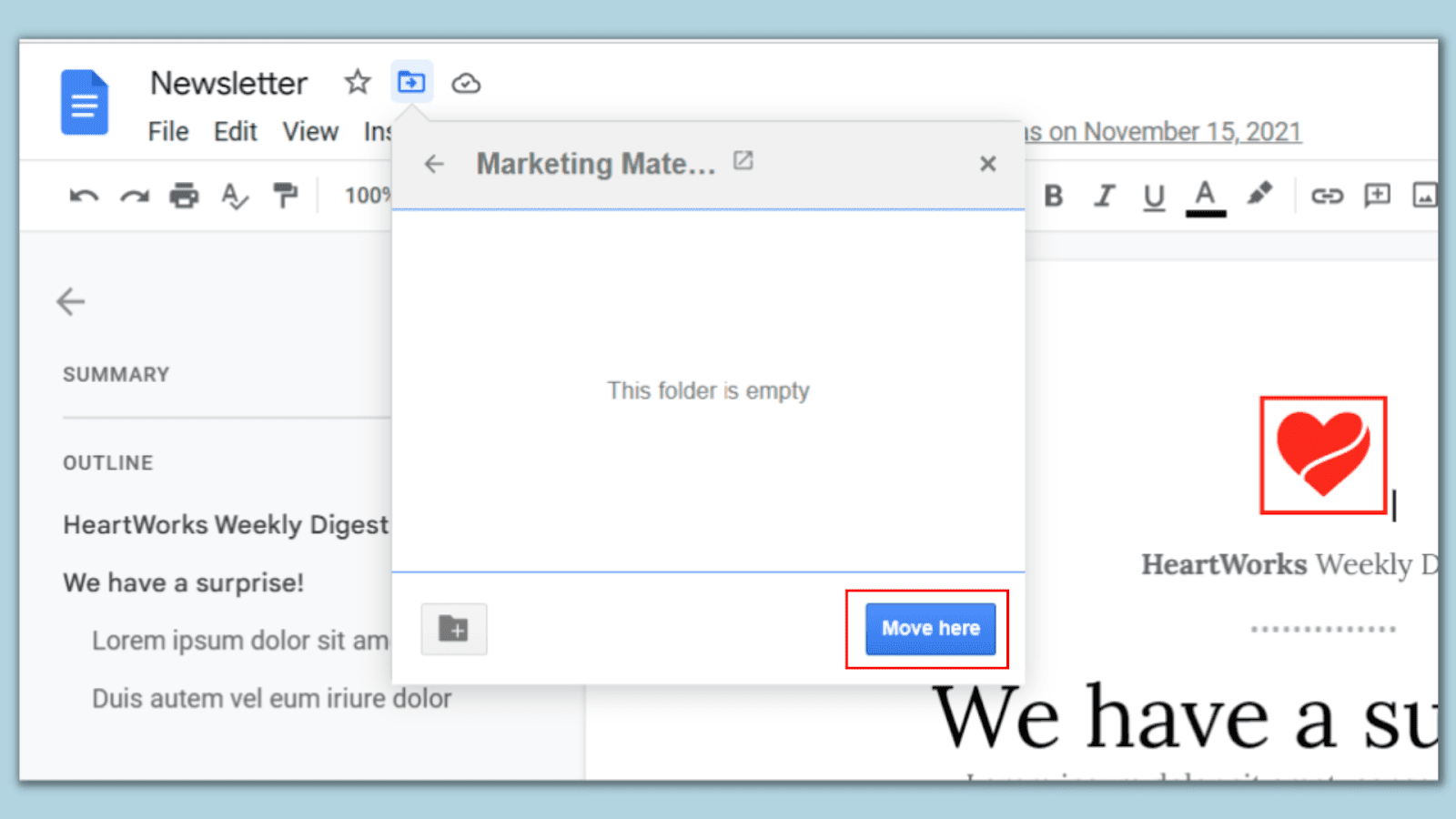
And you’re done!
Android and iPhone
Follow the steps to create a folder in Google Docs mobile app:
Open the Google Docs app and find the document you want to include in your new folder.
Tap on the three-dotted vertical line on the top right corner of your screen and select “Move”:
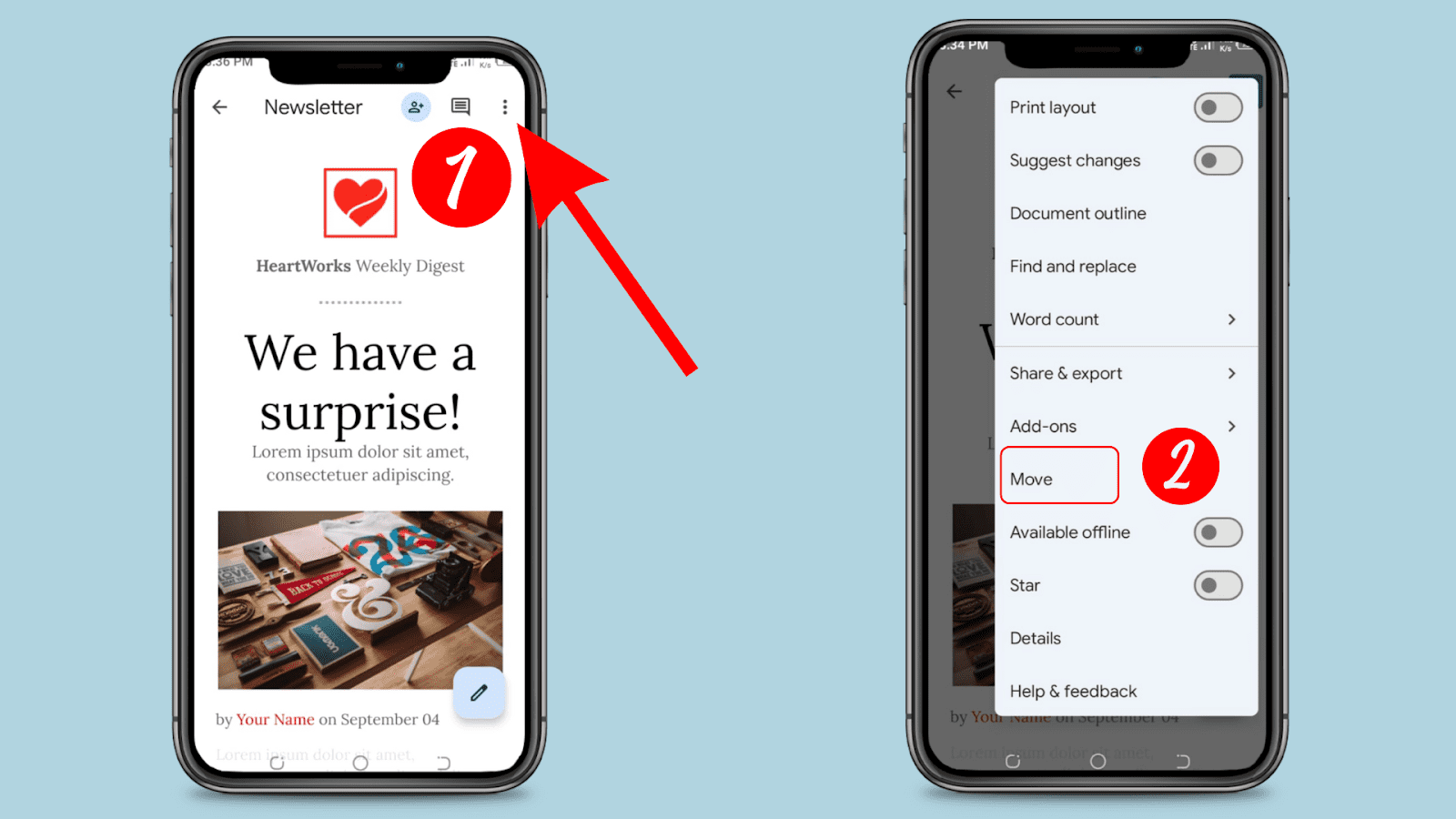
Your screen will be redirected to “My Drive” with all your Google Drive folders. Next, click on the new folder icon in the top right corner:
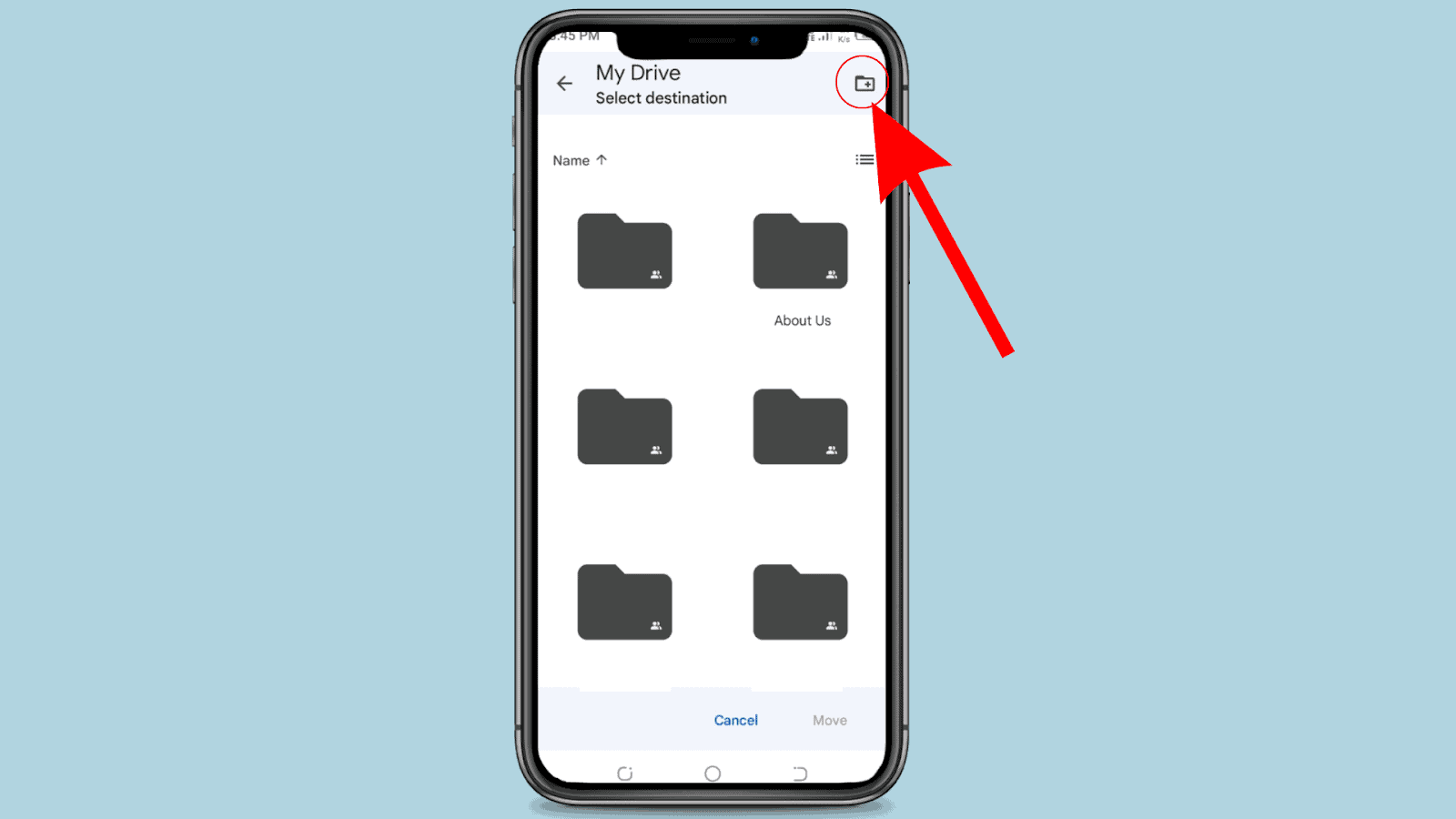
A “New folder” prompt will open in front of your screen. Quickly type in your new folder and click “Create”:
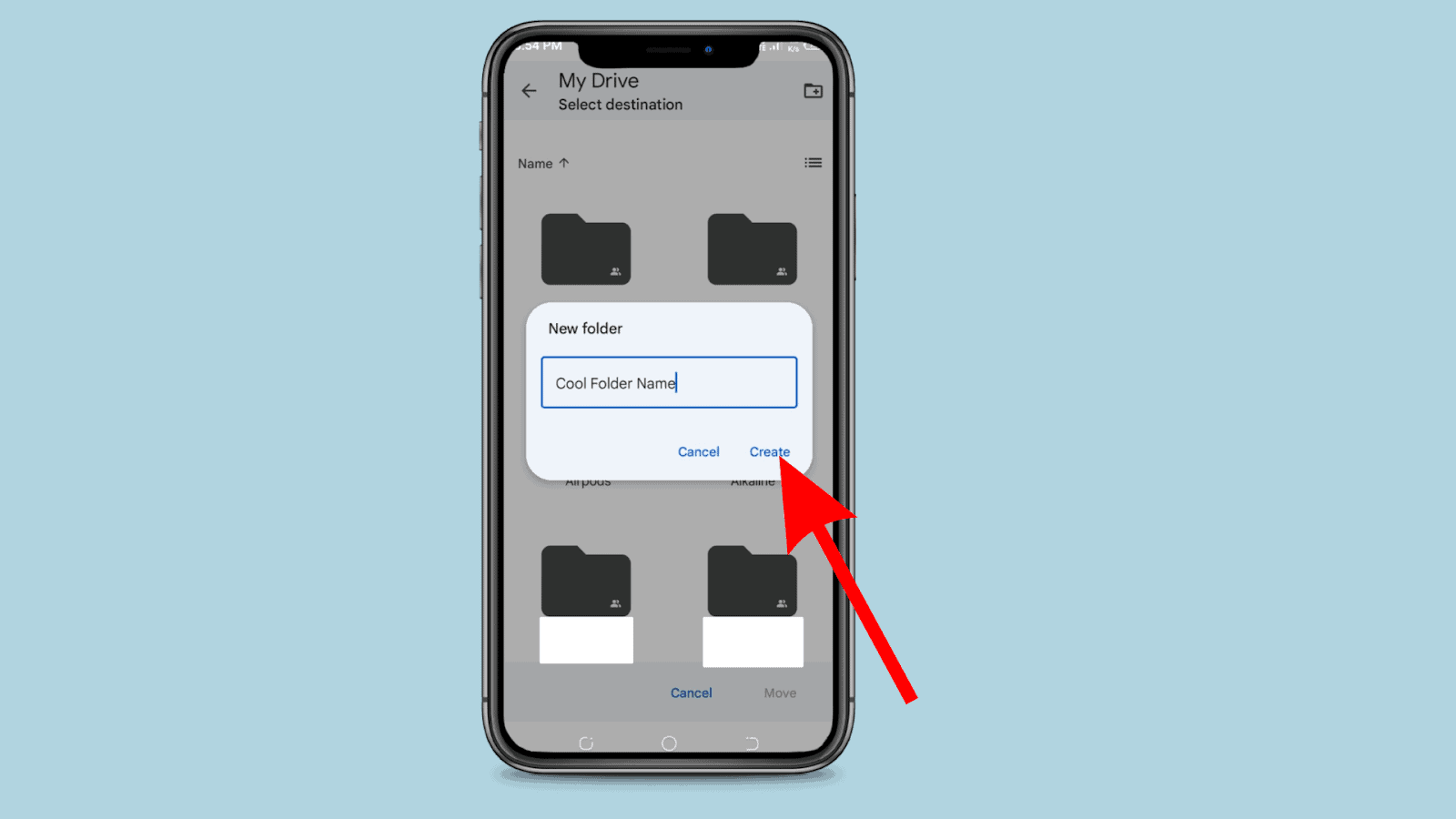
Docs will create the new folder. Then, click on “Move” in the bottom right corner of your screen to move your selected doc into your new folder:
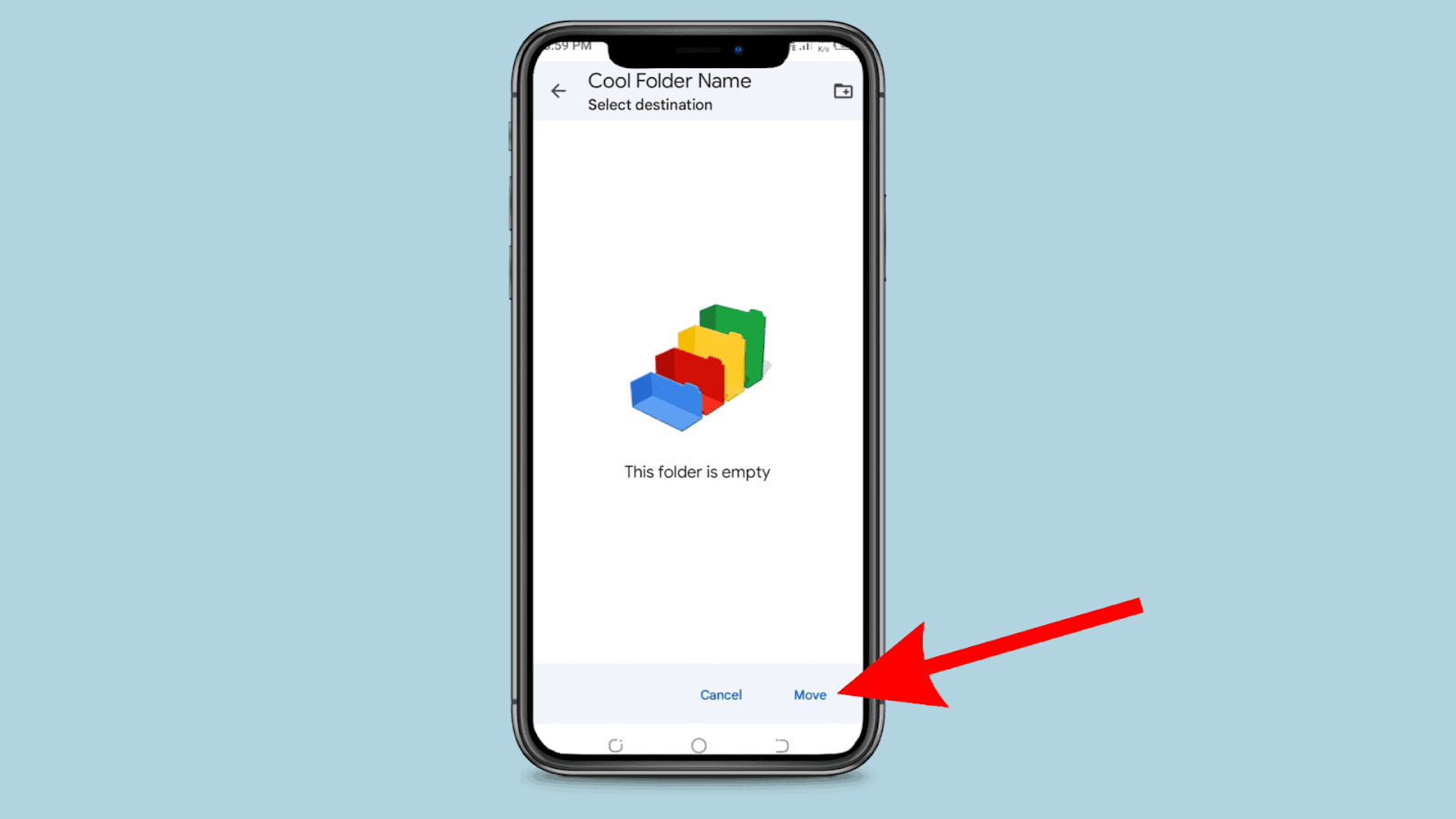
How do I add a Google Doc to a Google Drive folder?
Follow the steps below to add multiple doc files inside Google Drive quickly:
Login to your Google account and open drive.google.com.
Click on New in the top left corner and select New folder:
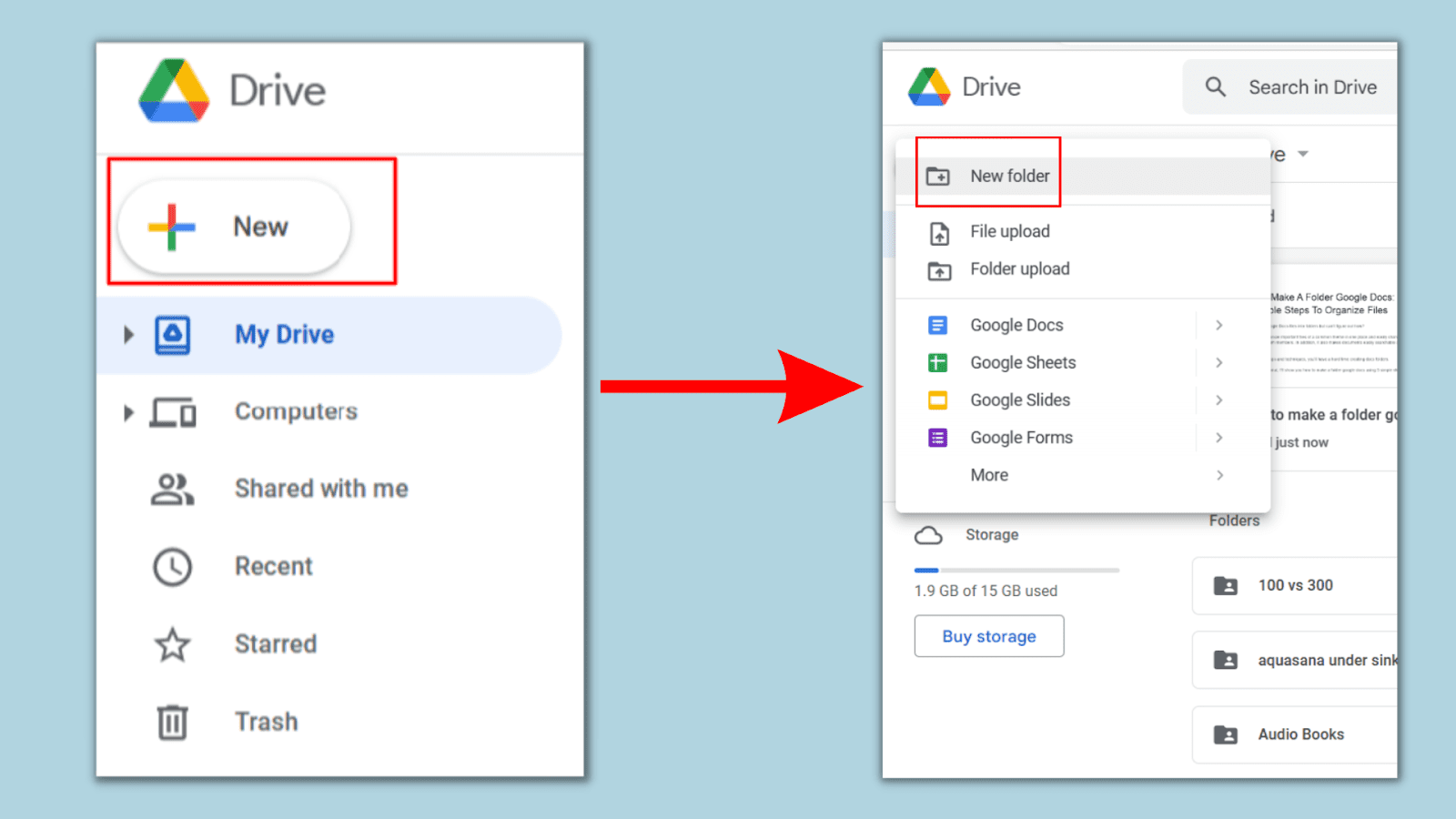
Type in your new folder name in the prompt that appears next and click “Create”:
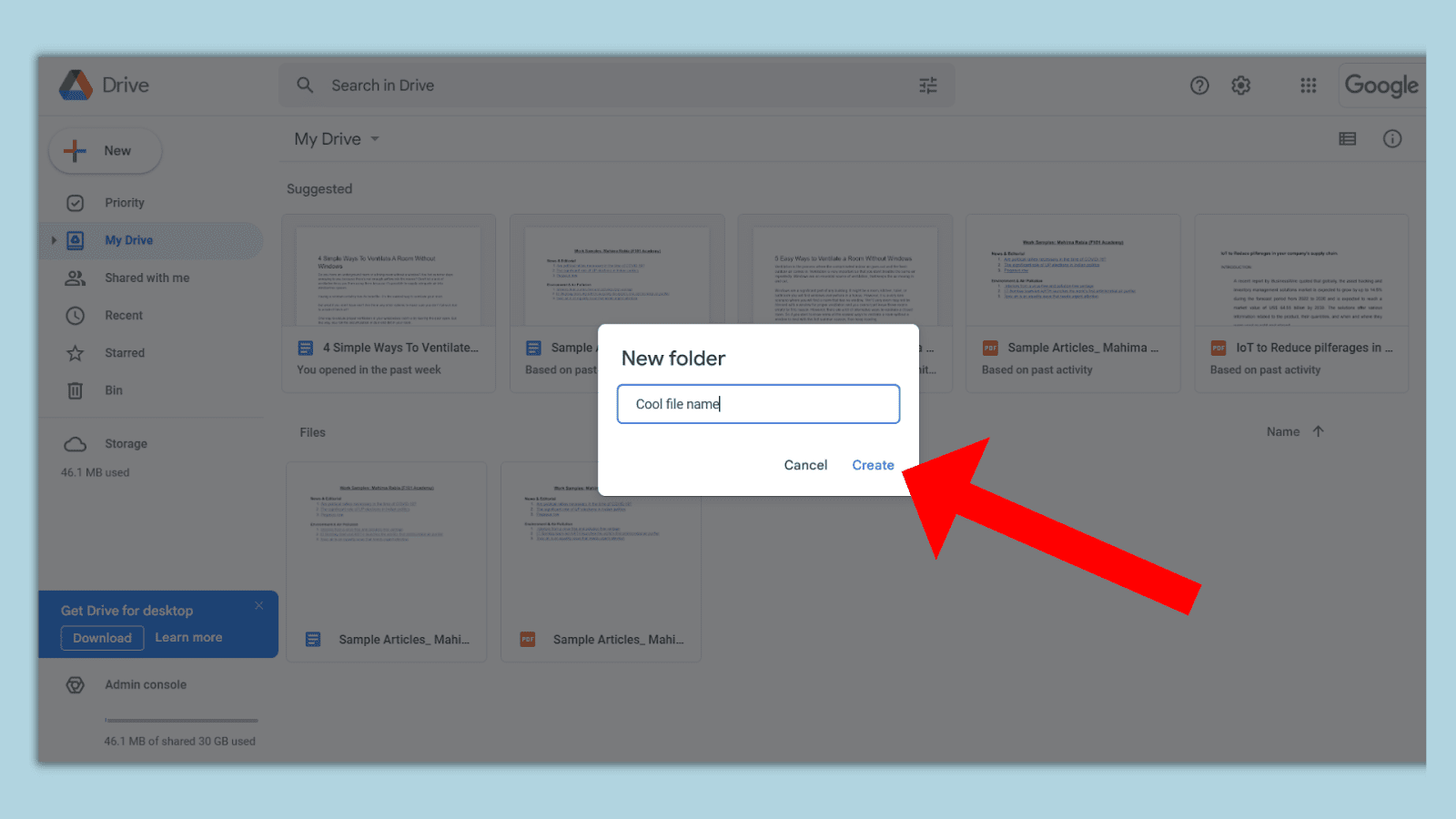
The drive will create your new folder. Now you can click on New>Google Docs to add a new doc file to your folder:
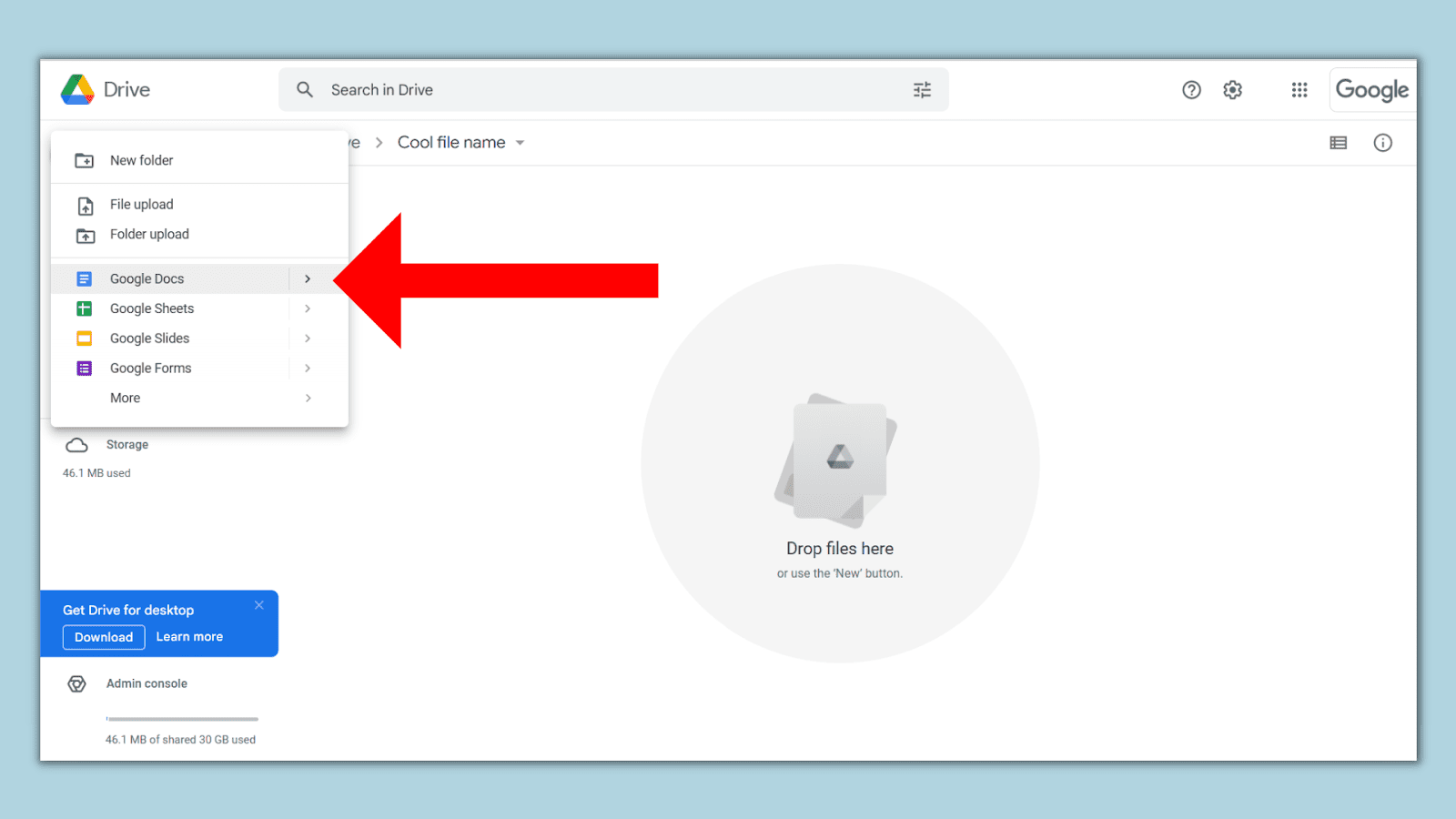
You can also move existing docs files in your folder by:
Finding the docs file inside Google Docs.
Click on the New folder icon on top.
Find your new folder from the list of folder names and click “Move.”
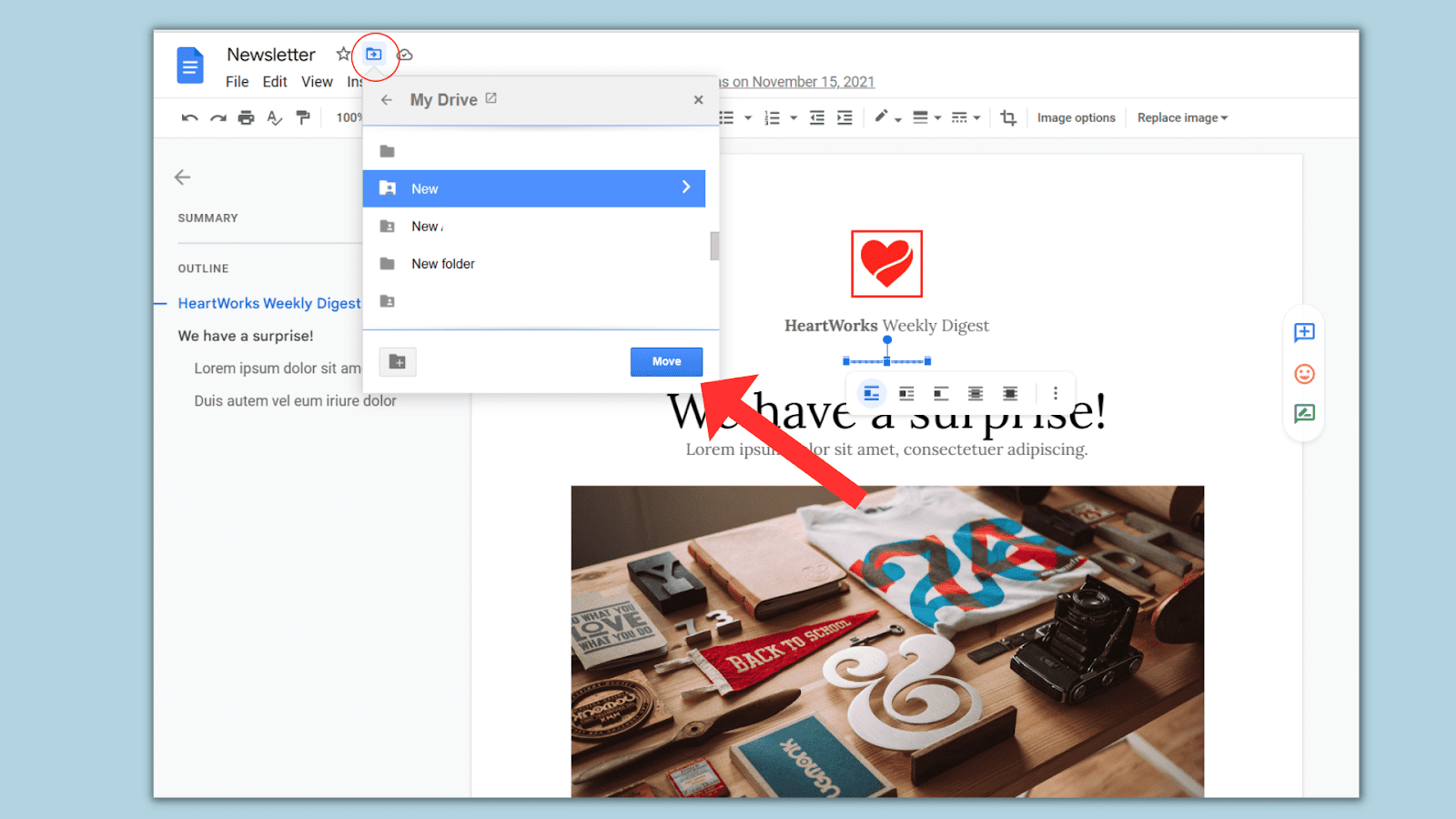
It’s best to create a folder inside Google Drive when you want to create and organize a new Google docs document and create a folder inside Google docs to arrange existing files in a new drive folder.
Other Create Folder Google Docs-Related Tutorials To Check Out
With five simple steps, you can easily create a drive folder inside Google docs and manage multiple documents like a pro.
Here are some more create folder Google Docs-related tutorials for you to check out:
- How to Add a New Page on Google Docs: Learn the correct process to add a new page on the Google Docs desktop and mobile app.
- How to Open PDF in Google Docs: Use five simple steps to open and edit PDF in Google Docs.
- How to Download a Doc From Google Docs: Know the smart technique to download a doc on your PC and mobile from Google Docs even without an internet connection.
Wrapping Up
Creating folders is an efficient way to manage multiple docs in one place.
And you can easily create a folder in Google Docs by opening your Docs file, clicking on the move folder icon on top, and selecting the new folder icon.
Next, type in your folder name, click on the tick mark box, and click “Move here” to successfully move your docs file to your new folder.