Are you wondering how to type a subscript in Google Docs?
Because of its global cloud-based accessibility, extensive word processing features, and simple, intuitive user interface (UI), Google Docs is a robust and cost-free tool that is incredibly handy to use.
There’s a good chance that you might need to add superscripts and subscripts to your Google Docs document if you write professional or educational papers.
In this post, we’ll walk you through each step in detail on how to type a subscript in Google Docs.
- Where is the Subscript in Google Docs?
- What is the Shortcut for Subscript in Google Docs?
- Subscripts And Superscripts: What Are They?
- How To Type A Subscript in Google Docs Using Format Toolbar: Step-By-Step Tutorial
- How To Type A Subscript in Google Docs Using Special Character: Step-By-Step Tutorial
- The Advantages Of Using Subscript In Google Docs
- Which Document Types Are Appropriate for Subscripts?
- Similar Tutorials To Check Out
- Wrapping Up
Where is the Subscript in Google Docs?
You can access Subscript from Format > Text in Google Docs. Once highlighted, you’ll notice that the selected text changes to the Subscript style. The format for a single letter or a whole line of text can be changed, just like with superscripts.
What is the Shortcut for Subscript in Google Docs?
One of the easiest shortcuts to adding a Subscript in Google Docs is highlighting a text and clicking Ctrl + for Windows and Command + for Mac.
Subscripts And Superscripts: What Are They?
Special text characters, known as superscripts and subscripts, are relatively smaller than the regular text in a line or paragraph.
Subscript can help you format your content and arrange it while making it informational and clear.
For instance, using a subscript will help you create mathematical formulas for the elements of vectors or formulas for chemical reactions so that there are no misunderstandings or errors.
Subscripts are set lower than the rest of the text. For instance, have a look at the word H2O. The character “2” in this example, which is positioned just below the regular characters “H” and “O,” is a subscript.
Subscripts are typically less frequently utilized in everyday applications. However, academic institutions frequently use them.
Subscripts are mostly used to indicate the chemical makeup of molecules and other molecular formulas.
They are also employed in mathematical formulas to indicate sequences of numbers or variables.
There is more to them than just being small letters on a page with larger ones. Google Docs offers users two options for adding subscripts.
How To Type A Subscript in Google Docs Using Format Toolbar: Step-By-Step Tutorial
The cursor must be placed where you want the Subscript to appear, or you must choose the text you want to become a subscript before adding it as a subscript alongside another line of text.
Step One: To make a phrase or line of text become a subscript, choose and highlight it.
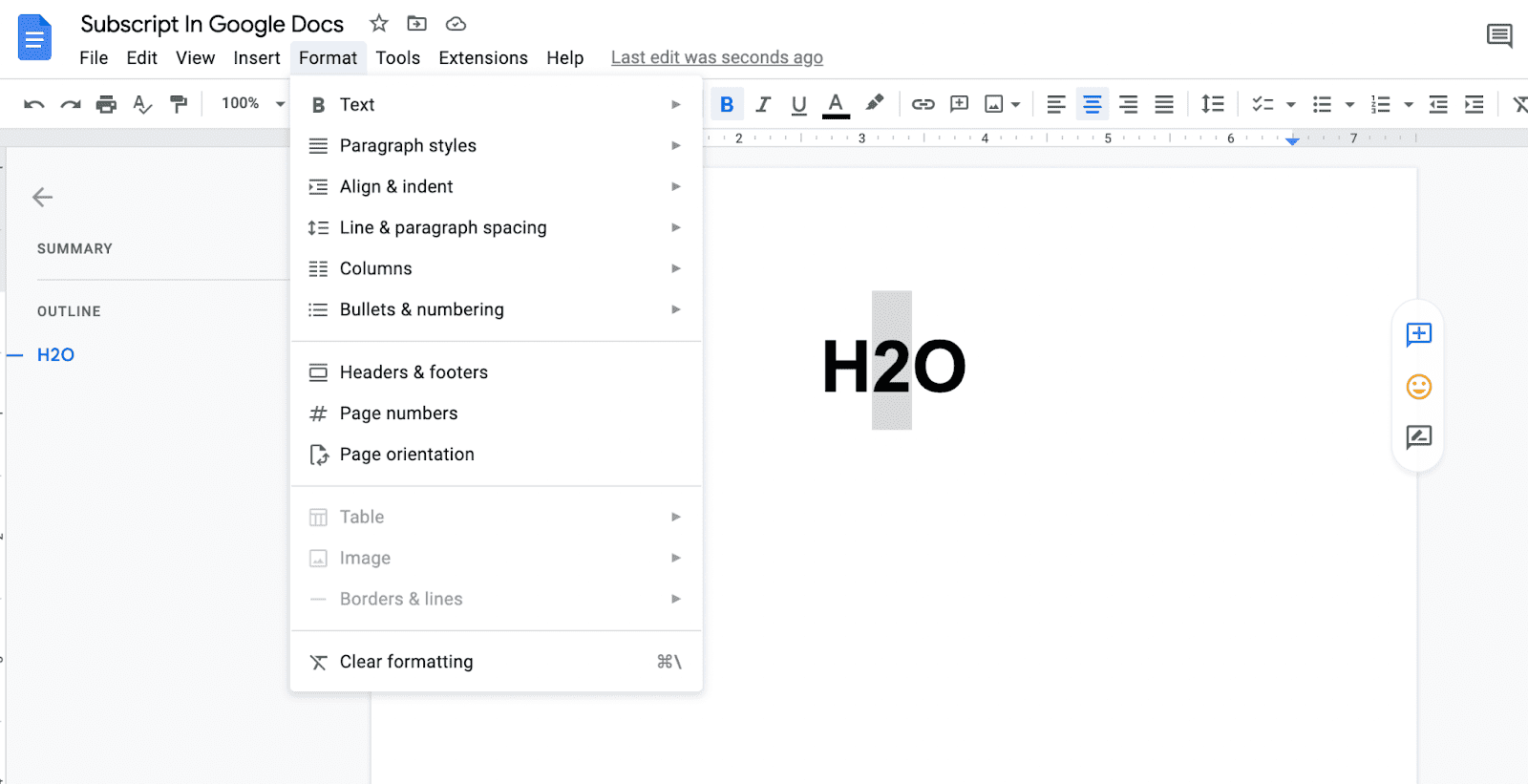
Step Two: Subscript can be found under Format > Text > Subscript.
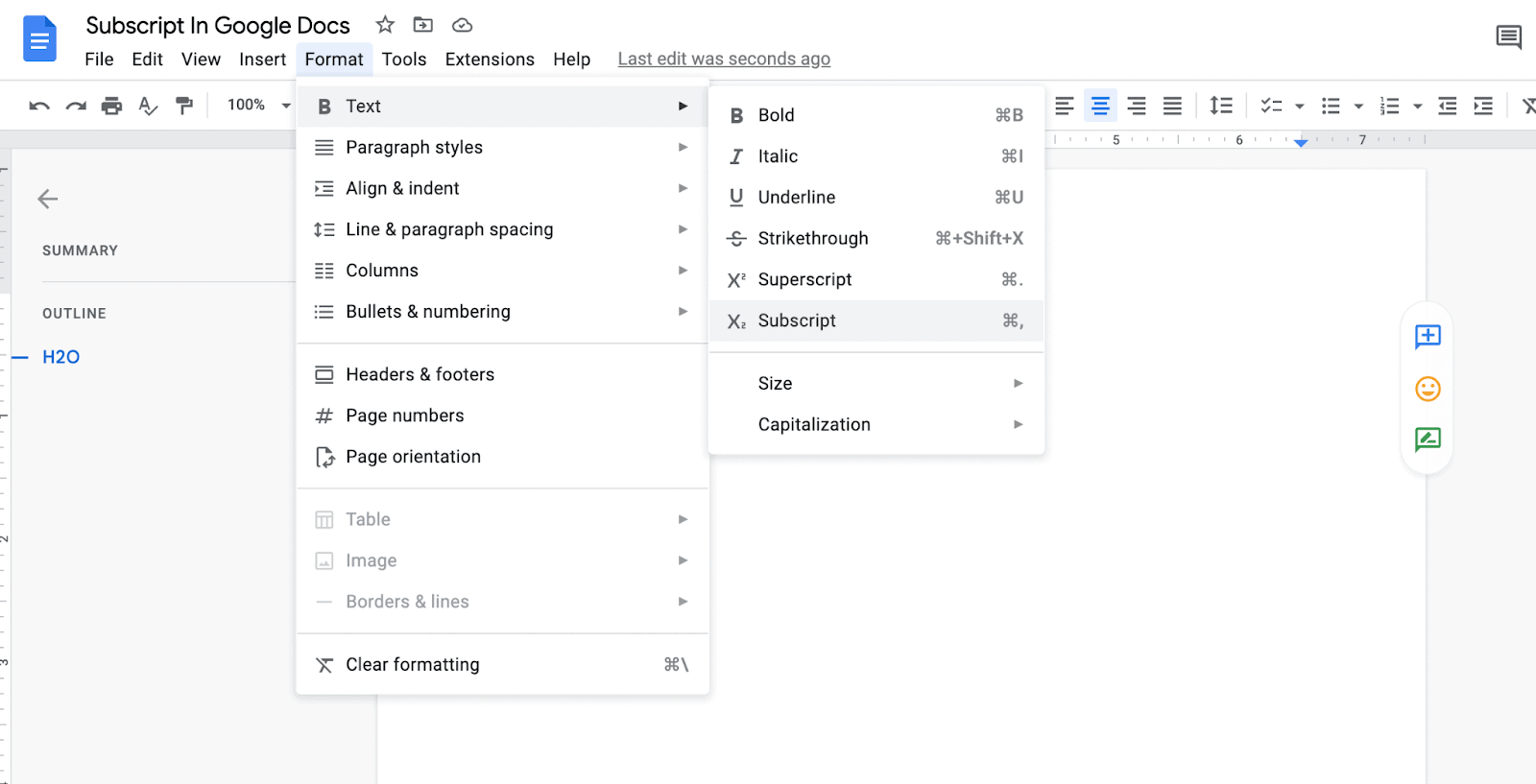
Note: You can also add a subscript by pressing the keyboard shortcut Ctrl +.
Step Three: When you return to the Format menu, hit Subscript again after selecting Subscript to remove it.
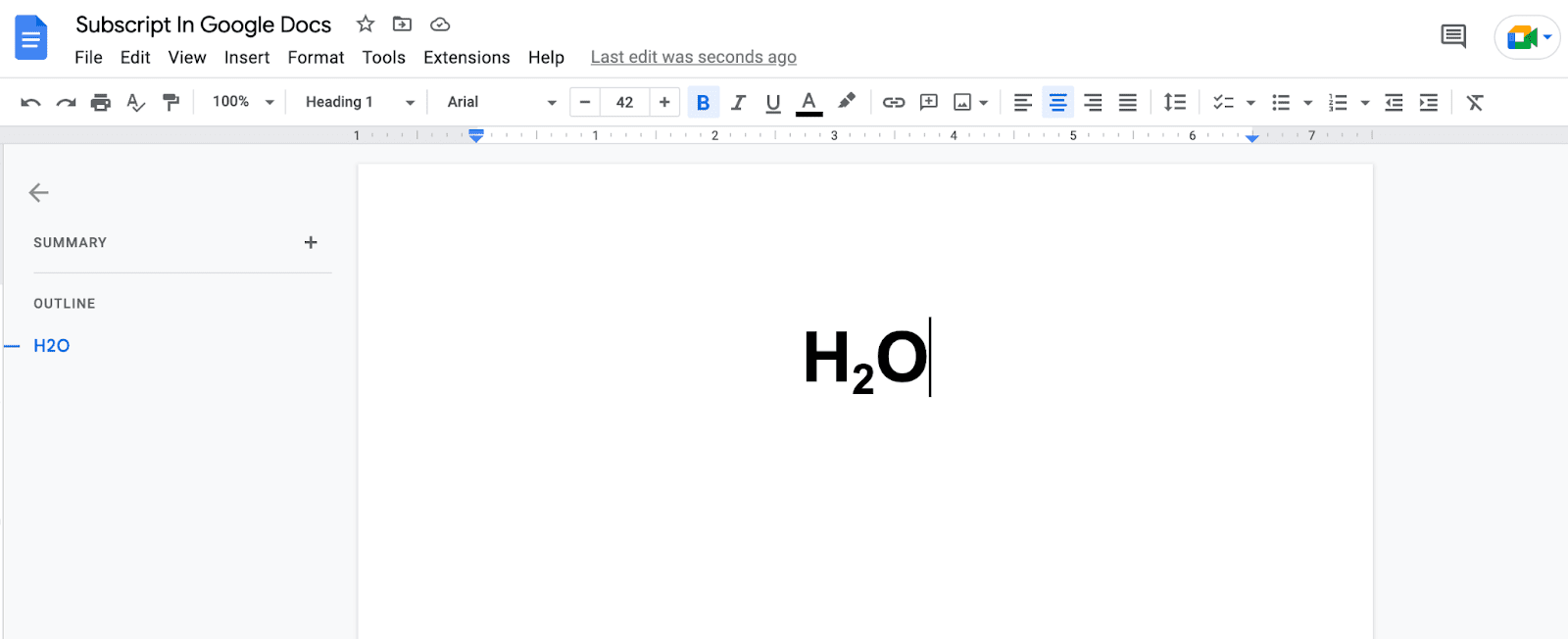
Subscripts are often made up of a single character.
However, adding citations or unique comments to a page can benefit from formatting a complete line in Subscript.
How To Type A Subscript in Google Docs Using Special Character: Step-By-Step Tutorial
There is another way you can add a Subscript in Google Docs, and it’s using special characters.
Use Google Docs’ Special Characters option when you want to add a little more flair to your superscript or Subscript.
Despite the fact that this option is rather constrained and does not, for example, include trademark options, it can nonetheless provide a variety of options that are not available through the Format menu alone.
If you want to utilize special characters in your Subscript or superscript, do the following:
Step One: Click Insert > Special Character when your mouse is over the text to which you wish to add a subscript.
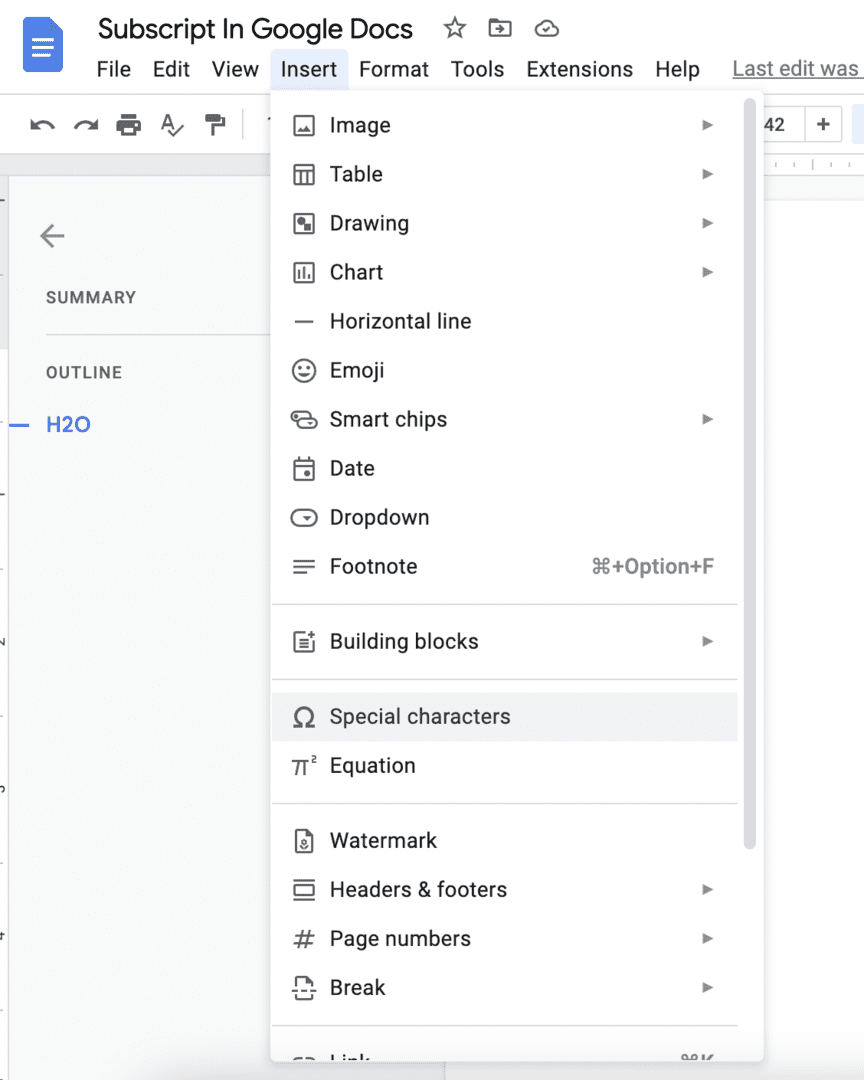
Step Two: A new window now appears, and you can choose whatever Character you like by choosing the “Subscript” option.
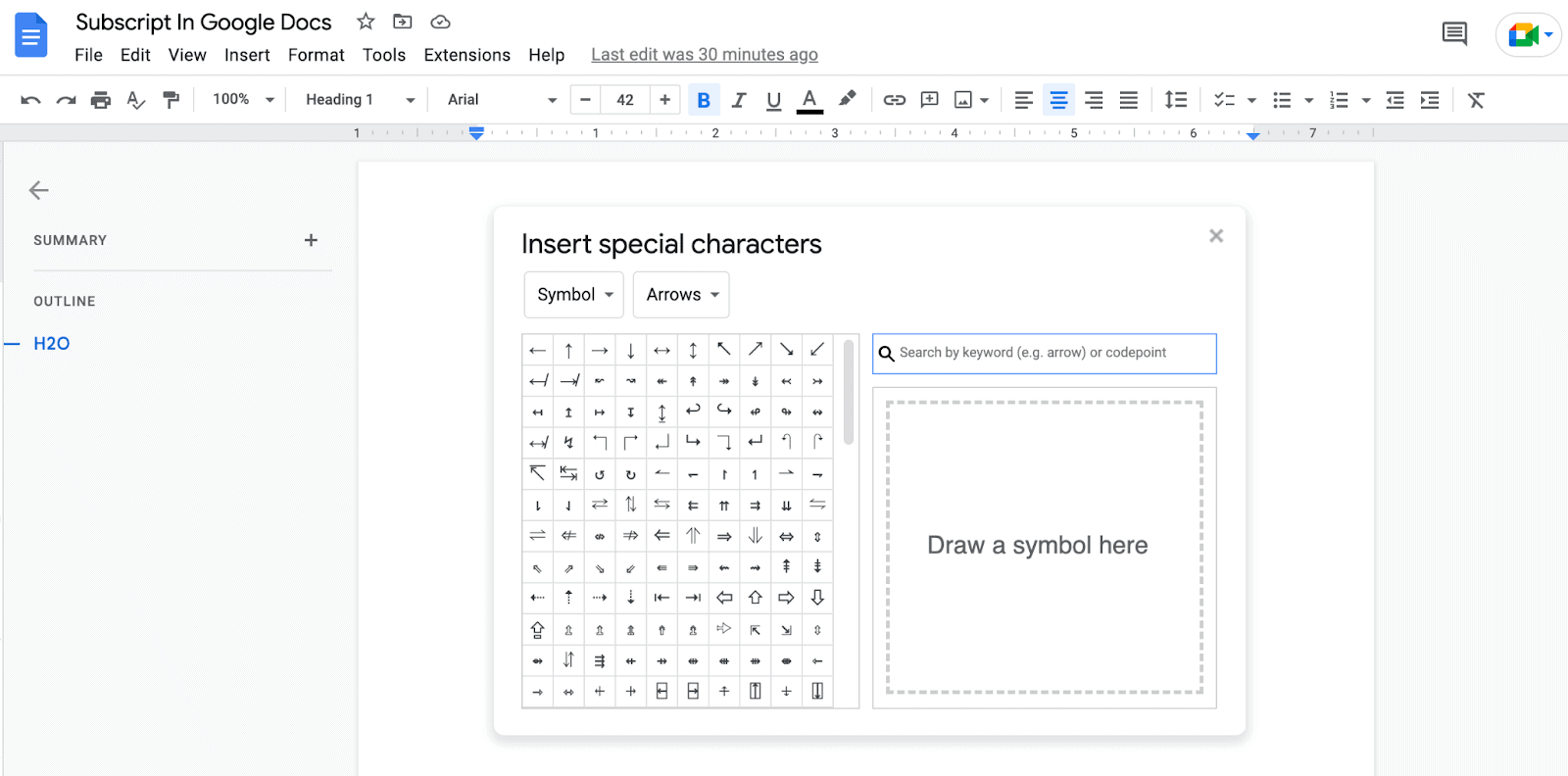
Set your cursor where the superscript or Subscript should appear in your text. Nothing should be highlighted because this technique will insert the text for you.
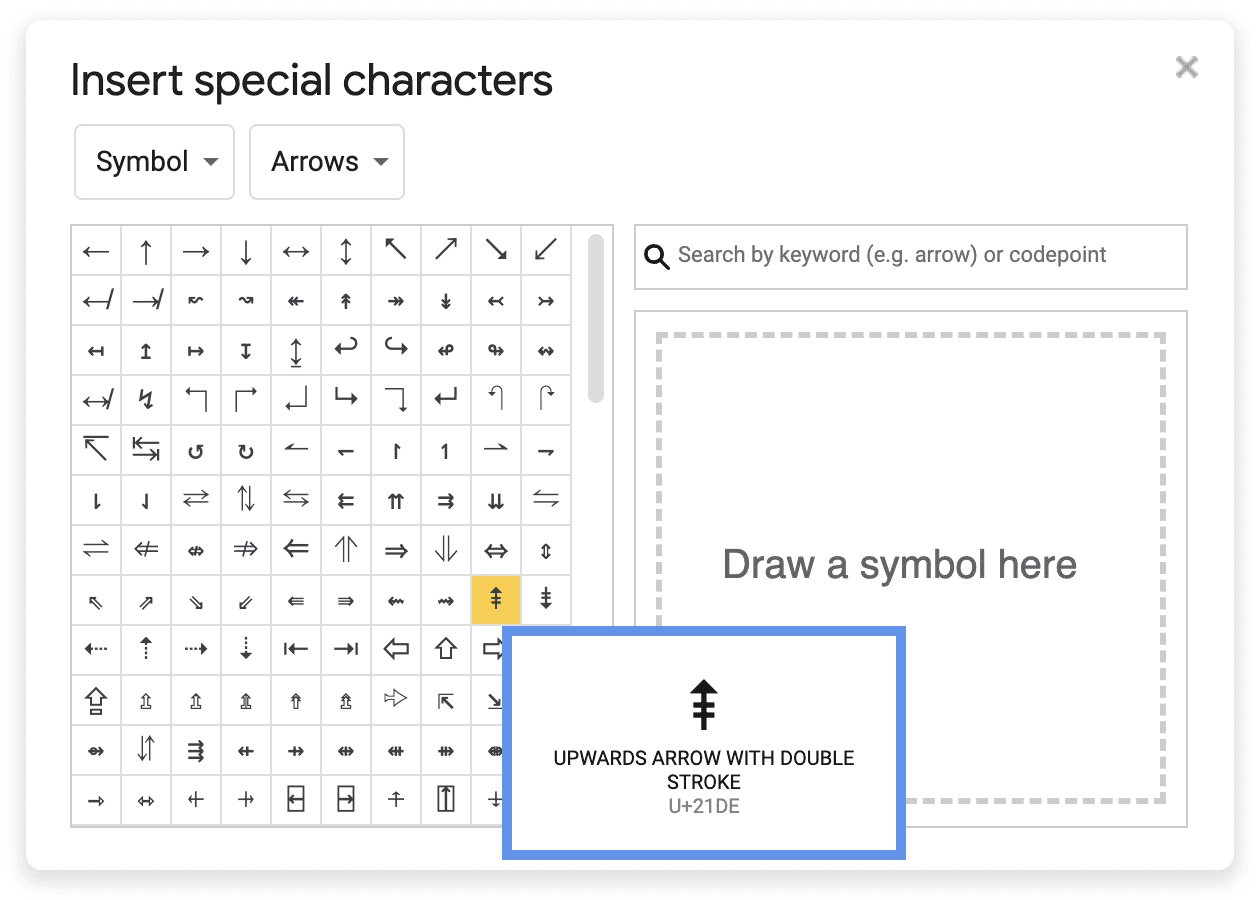
You could even draw the symbol you want.
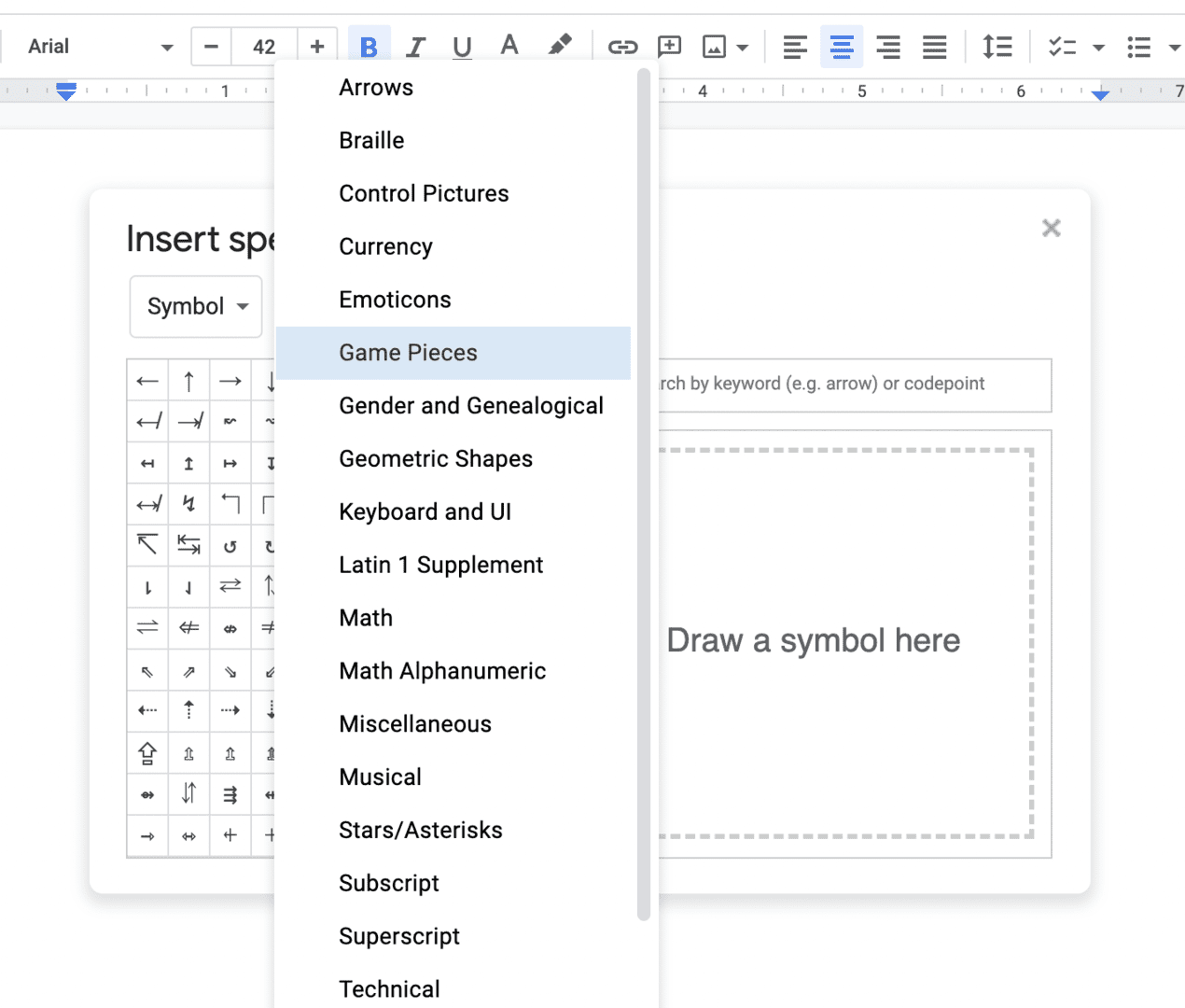
Simply place your cursor in the box that says Draw a pattern here to begin.
When you do that, search results will appear that make an effort to resemble your drawing closely.
The Advantages Of Using Subscript In Google Docs
A numeral, symbol, or Character that is lower in size and placed just below the main text is known as a subscript. In some circumstances, adding subscripts to your document may be very helpful.
Making your file legible and informative requires careful formatting.
With the use of the very helpful formatting tool known as Subscript, you can put a symbol or an indicator under the main text line to make your content easier to comprehend and less ambiguous.
They could be applied, for instance, to different iterations of the same product.
Subscripts are particularly helpful in science and mathematics. In addition to writing down chemical substances and reactions, it can also be used to write down physical principles and mathematical equations.
As previously mentioned, Ctrl + and Command + are the keyboard keys for superscript and Subscript, respectively.
You can access these shortcuts if you continue holding the Ctrl key while pressing the other key on your keyboard.
Many other helpful characters are available in the special characters menu that you utilize in the second manner above, especially if you’re working on things like chemical compositions or mathematical equations where the potential to add Subscript is required.
These additional special characters include a copyright mark, math symbols, musical notes, and many other things.
Which Document Types Are Appropriate for Subscripts?
Well, how frequently you utilize subscripts is entirely up to you.
Any work can benefit from the inclusion of a subscript, which the reader will value as a tool to help them interpret your writing.
A general rule of thumb is that you should take the necessary measures to include a subscript in the Google Doc if you would include one when writing the formula or compound by hand.
Similar Tutorials To Check Out
- How to Use Google Sheets Subscript: We’ll demonstrate how to quickly create Subscript and superscripts in Google Sheets so you can avoid using extra characters in your academic or mathematical annotation.
- How to Use Cursive Fonts in Google Docs: Are you experiencing trouble making your text’s visual originality match its content? This article will teach you how to use cursive fonts in Google Docs.
- How to Have a Hanging Indent in Google Docs: With just a few clicks, you can quickly add a hanging indent to any text in Google Docs. In this article, we’ll walk you through the step-by-step process of creating hanging indent on Google Docs.
Wrapping Up
The subscript text formatting option, which enables you to create smaller text a little below the original text, is crucial.
It can be a figure, a character, or a letter, and it improves the clarity of your writing, particularly in the scientific fields where you will be composing formulas and equations.
We covered how to add a subscript in Google Docs in this tutorial.
Finally, using the same procedure you used to add the Subscript, you can delete it or take it out. You can also choose to adjust the Subscript’s size from the toolbar.




