Are you wondering how to upload a font to Canva? Are there any fonts you want to employ in a Canva project but need help finding amid the countless choices?
When designing using Canva, there are many different font options available to you. Font styles have the power to either enhance or derail your design.
But not every font ever made will be available on the platform, and occasionally you may utilize a style you made yourself. Thanks to Canva, you may choose to add a new font.
Can You Add Outside Fonts to Canva?
Yes, you can upload custom fonts to Canva, but you can only do so if you have a Canva Pro subscription. You can then add these fonts to your work or immediately to your “Brand Kit.”
Fonts For Canva Pro & Free
There are currently a lot of typefaces available on Canva. You have access to these things:
A free Canva account offers 1,700+ typefaces.
3,000+ font options with a Canva Pro subscription.
The typefaces exclusive to Canva Pro customers can be identified by the crown icon.
How To Upload A Font To Canva: Step-By-Step Instructions
You can build a ton of posts for numerous social media networks with Canva’s free edition, so even if all you’re marketing is your brand, you can still produce material that looks professional.
It’s important to note a few things before you upload a typeface. Fonts can be uploaded with Canva Pro accounts. Canva’s free edition users are restricted to the app’s available typefaces.
You must have the necessary authorization to add fonts to Canva. In other words, you can choose to use publicly available fonts or with a commercial license.
So if you’ve been wondering how to upload a font to Canva, here’s how:
There are several places to obtain free fonts that you may download and upload to your Canva account; we’ll go over those websites in more depth below.
Step One: Most of the time, these websites make it quite simple to download fonts. Simply choose a font you like, click the download button, and receive a free zip file containing the font.
Step Two: When you’re ready to upload the font zip files to Canva, store them in a folder on your system. It’s time to submit your gorgeous fonts to Canva now that you have them. However, Canva Pro subscribers are the only ones who can utilize this feature.
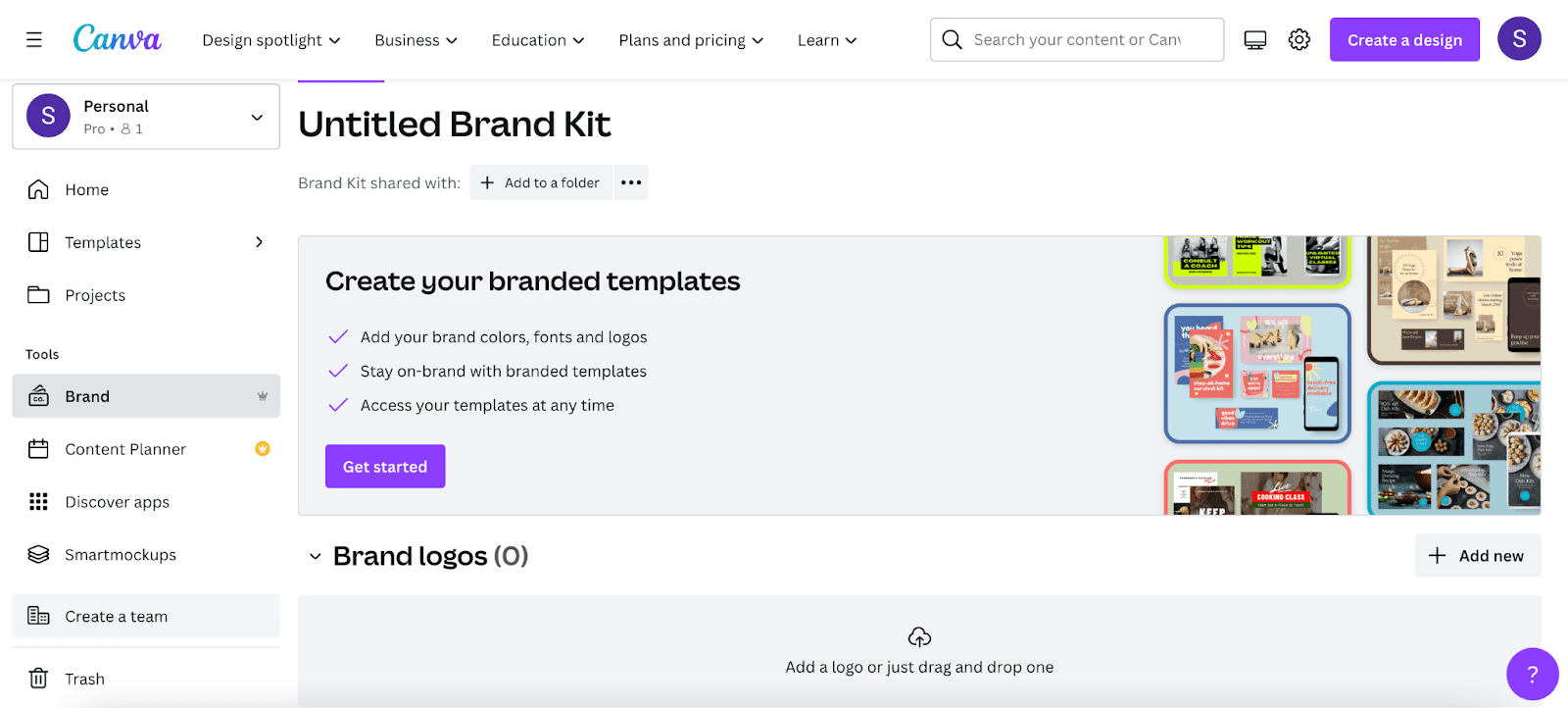
Step Three: Before continuing, double-check that you have extracted the font zip files because failing to do so would prevent you from uploading the files to Canva. You’re ready to start uploading your font files once you’ve extracted every one of them.
Step Four: Go to your Canva account’s ‘Brand Kit‘ section to do this. From here, you must select “Upload a font.” Keep in mind that if you have a Canva Pro account, you can only use this option. Next, locate the font file that you want to upload.
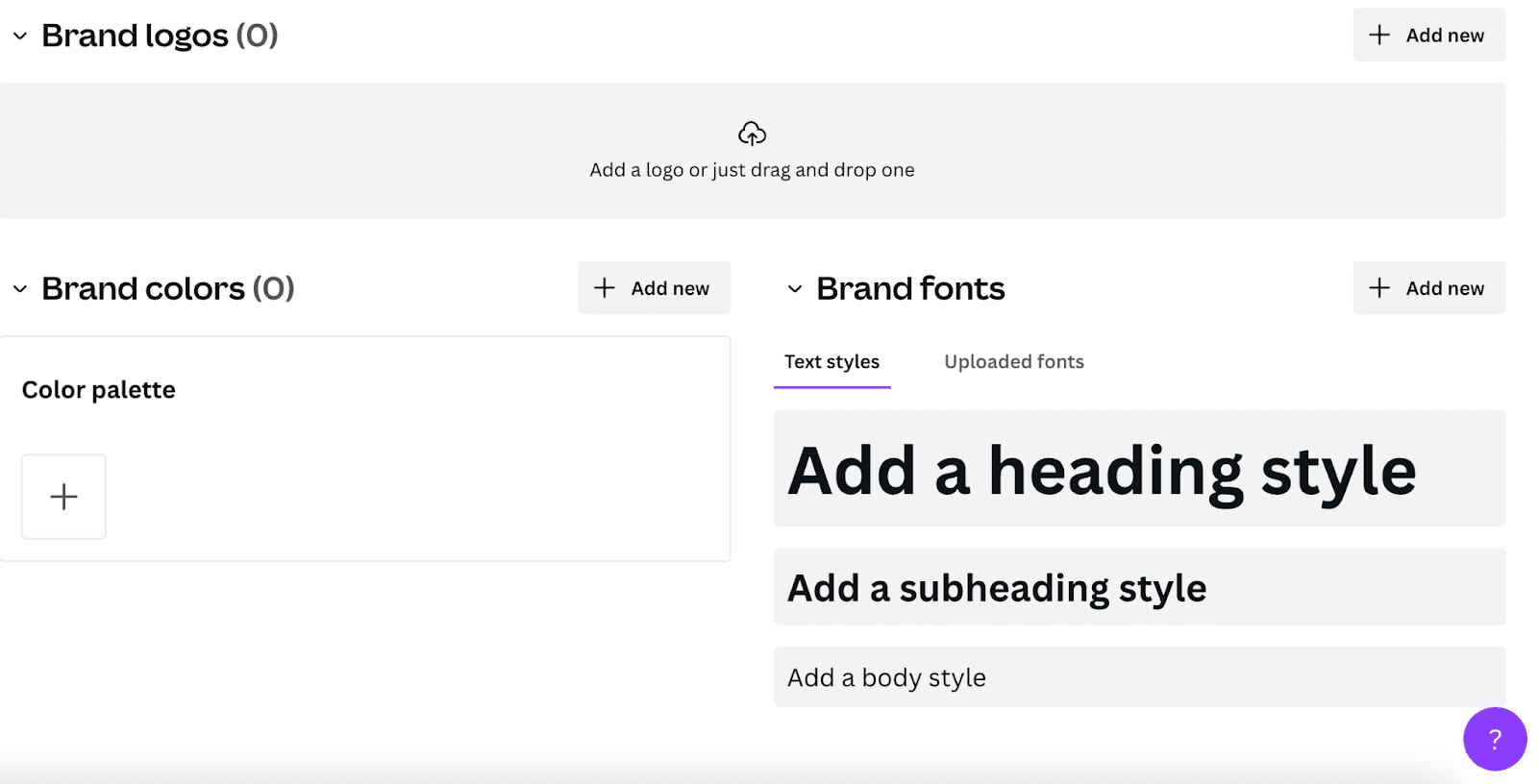
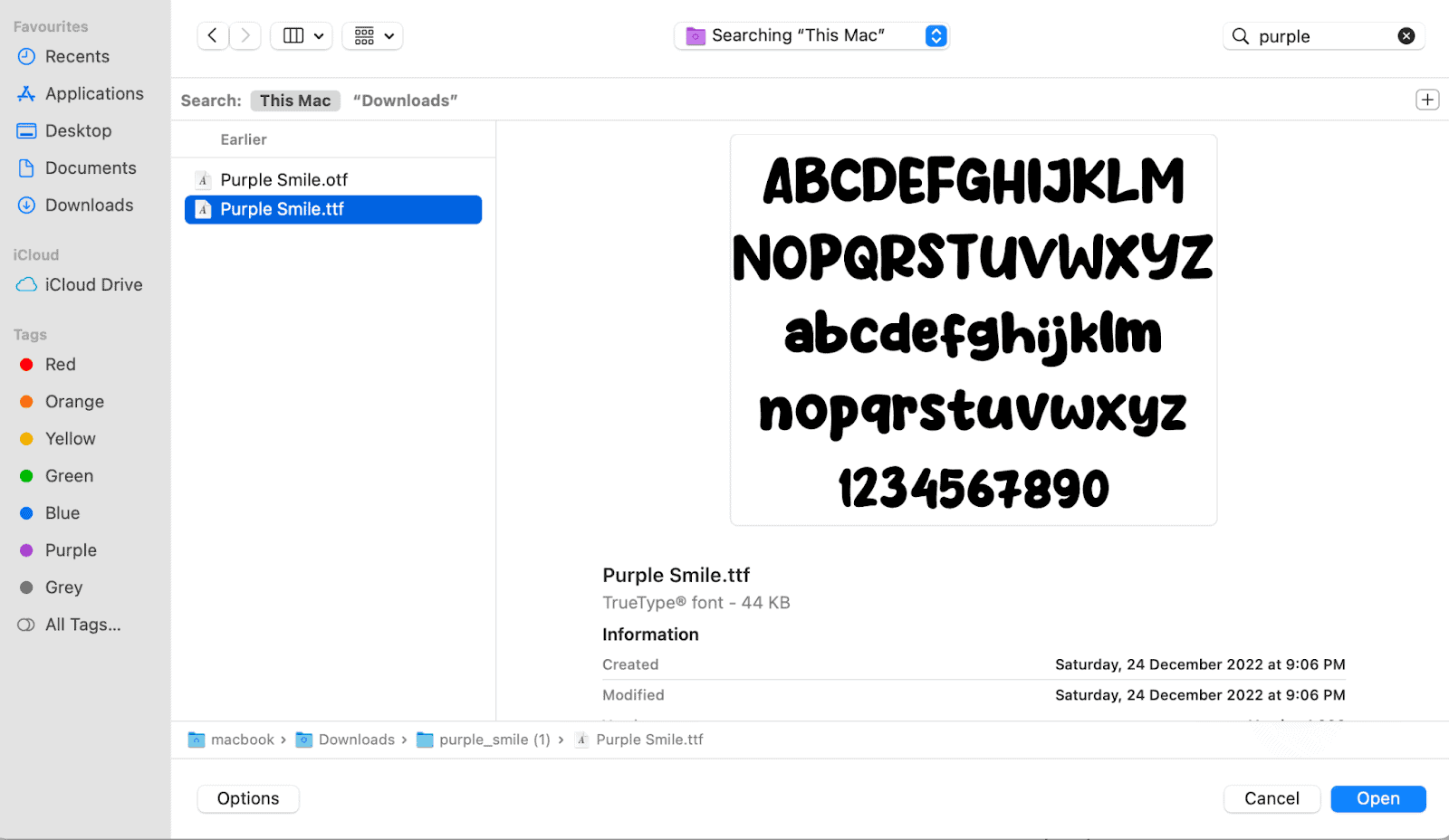
Step Five: You will be prompted to verify your ownership of the typeface when uploading a font. Click “Yes, upload away” after making sure that you have.
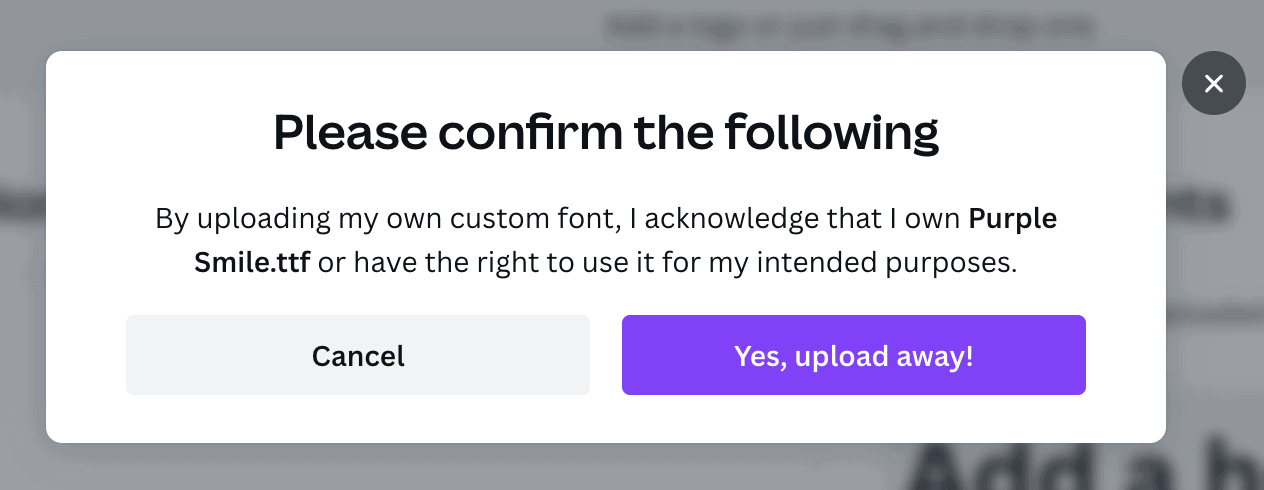
Additionally, if you’d like, you can upload several typefaces at once. You have now uploaded several of your custom fonts to Canva. They will appear as follows in the Brand Kit area.
It’s quite simple to access and use the fonts you recently submitted. All of your uploaded fonts will be seen right under the list of “Recently used” fonts when you launch the Canva editor and attempt to alter the font of a text element.
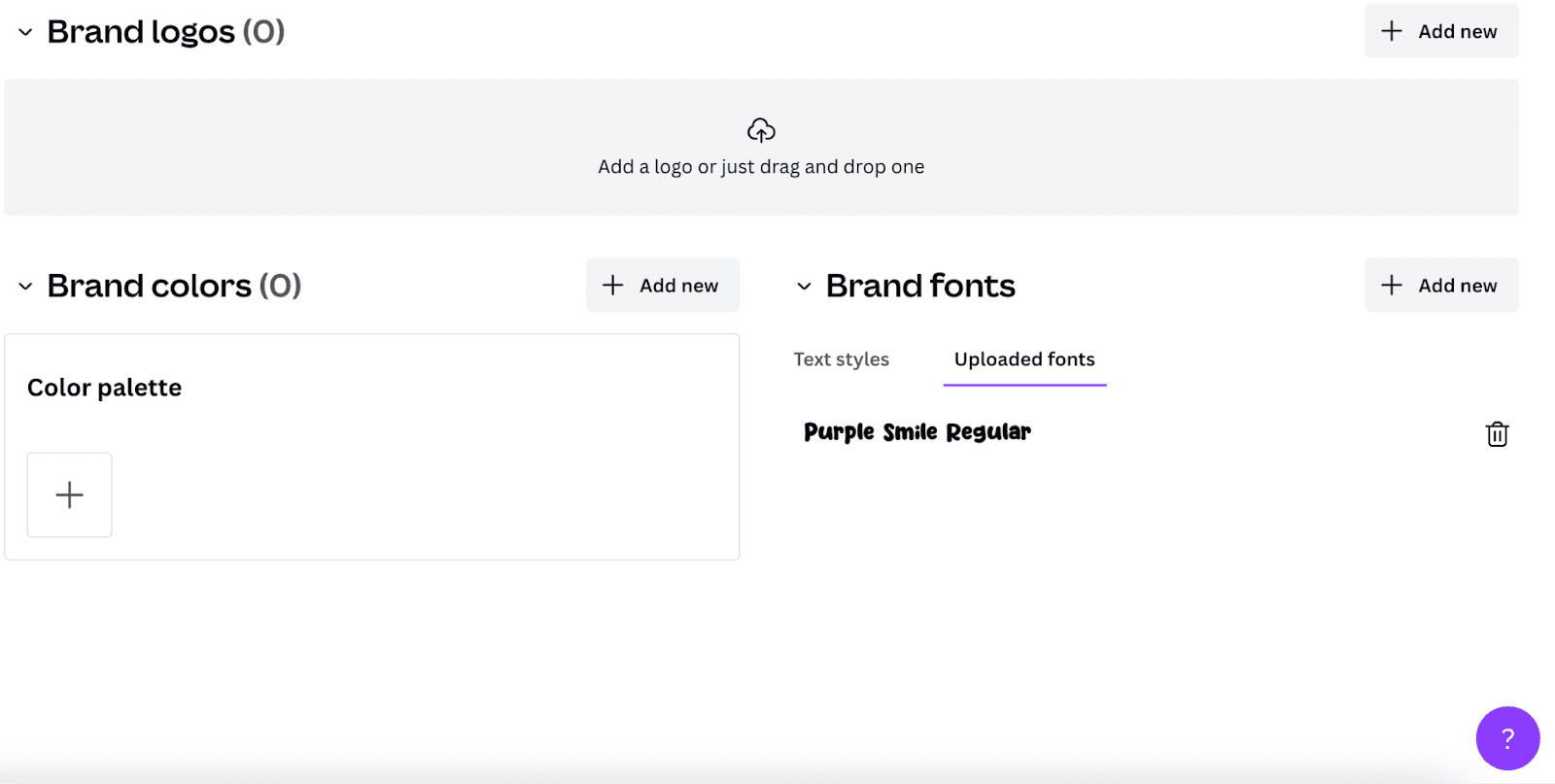
Where Can I Download Fonts To Upload To Canva?
You can download fonts from numerous websites on the internet, both free and premium ones. Here are some well-known websites to visit:
DaFont
Dafont is a fantastic free font supplier. They cannot, however, be used directly in Canva. You must first download the font file before following the instructions above to upload it to Canva.
Custom fonts can be added within your project or directly from your “Brand Kit.” It is simple to upload fonts to Canva; once you have done so, you can use those fonts in any design you create.
Creative Market
Many different creative products are available on Creative Market, including graphics, templates, great cursive fonts, and other things. It also provides over 69,000 fonts for economic download and usage in your design projects.
Many different typefaces are available, including script, serif, and sans-serif fonts. Creative Market also provides a monthly membership plan with 300 credits for font downloads.
Canva Pro Fonts
Canva’s paid subscription service is called Canva Pro. More than 60 million pictures, thousands of layouts, and hundreds of typefaces are all available to you with Canva Pro Fonts. You also get VIP customer service and discounts on premium templates and graphics.
Google Fonts
Google provides a free online font library under the name Google Fonts. It was introduced in 2010 and has grown to be one of the most well-liked websites for typefaces online.
More than 1,400 open-source font families are included in Google Fonts, all of which can be downloaded and used without charge. Finding the ideal font for your task is simple, thanks to the library’s searchable database of font names, attributes, and categories.
Behance
Behance is a platform where creative workers may showcase their work, network with like-minded others, and find employment. A fantastic place to get typefaces is Behance, where you can download many of them for nothing.
You can look for fonts using either a keyword or a category. Most crucial, before employing a typeface in your projects, pay special attention to the directions the font owner provides.
Similar Tutorials To Check Out
- How to Curve Text in Canva: The time you manually curved individual letters to give your texts flare is long gone. In this article, we will show you how to curve text in Canva.
- How to Add a Text Box in Canva: While plain photographs might be fantastic, we frequently need text to go along with them to make the most of them. We’ll demonstrate how to add a text box in Canva.
- How to Highlight Text in Canva: By correctly highlighting texts, you can offer variation to a vast chunk of text and make a focal point in your design. We’ll share how to highlight text in Canva.
Wrapping Up
That’s all there is to it. This will make it simple for you to upload your custom fonts to Canva. Adding a typeface to Canva is quick and easy, and it only requires a few easy steps.
However, you can always use their free trial! The drawback is that you can only do so if you have a Canva Pro account. You can quickly make your selected typeface available for usage by following the directions outlined in this article.
Please leave a message below with any inquiries or feedback.
Meta Description:
Are you wondering how to upload a font to Canva? We created this comprehensive guide to teach you how to upload a font to Canva.




