Do you want to flip an image, but don’t have any idea about how to do that?
Canva, one of the most popular image editing tools, provides an easy way to flip images both horizontally as well as vertically.
If you want to learn how to flip an image using Canva, stick with us till the end of this tutorial and you’ll know how it’s done.
Having said that, let’s get started!
Does Canva Have a Mirror Tool?
The answer is both Yes and No. Canva doesn’t have a tool or feature named around mirroring, but it does have a tool that can be used to create a mirror image. You’ll learn about this tool in greater detail below.
What is the Easiest Way to Mirror an Image?
The easiest way to mirror an image is to use the Flip tool included in Canva. This tutorial explains everything about the same.
How to Flip an Image in Canva: Step-by-Step Instructions
Canva is easy to use, and there are two methods to flip an image through it – one method is for computers, and another for mobile devices. Here are both of them:
On Computer
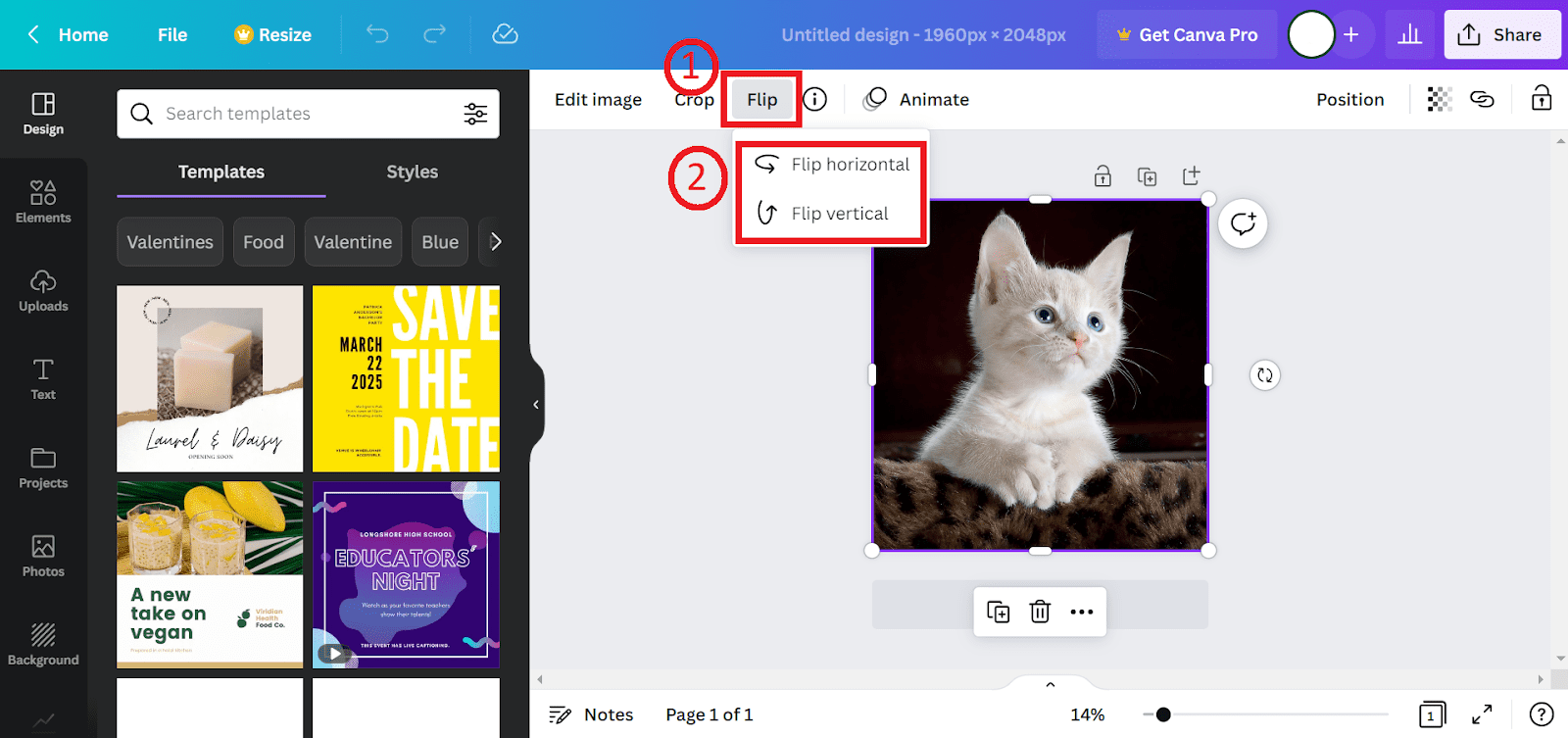
Open Canva’s website and log in or create a new account;
Open the image you want to flip in Canva by clicking the “Upload” option on the homepage;
Select it, and click the “Flip” option from the toolbar above the Canvas;
Select “Flip horizontal” or “Flip vertical” as per your preferences.
On Mobile
Open the image you want to flip;
Select it by tapping on it, and choose the Flip option (you may have to scroll horizontally in order to find it) from toolbar below the Canvas;
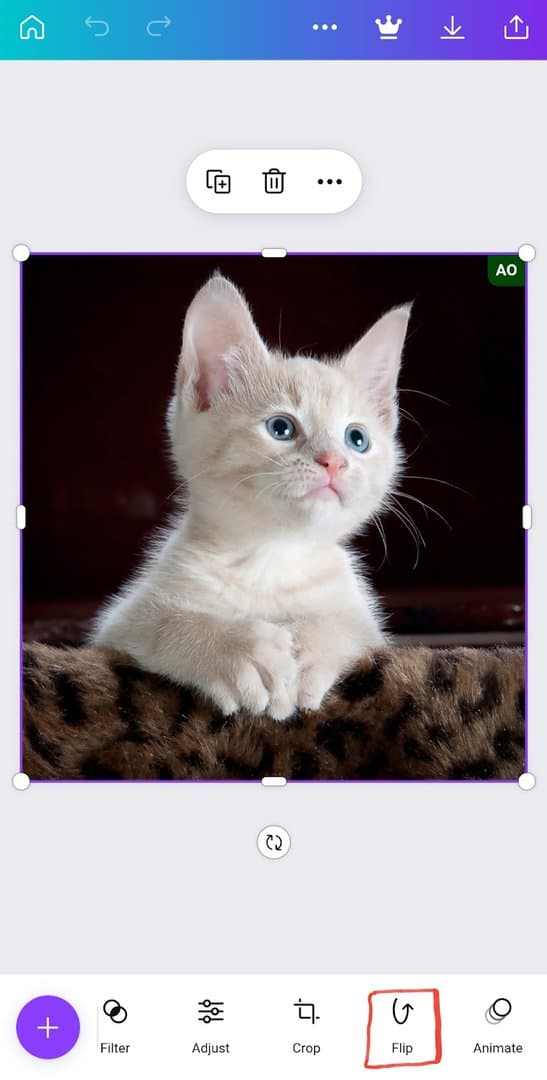
Tap on Flip horizontal or Flip vertical options as per your preferences. That’s it!
Similar Tutorials to Check Out
- How to Crop in Canva: Just like flipping, cropping is another important feature you should know about while editing an image. This tutorial explains how can you easily flip images in Canva.
- How to Resize an Image in Canva: Canva also allows you to resize your images while maintaining their quality as much as possible. This tutorial explains how can you use it to resize any of your images.
- How to Create a Transparent Background on Canva: Transparent backgrounds are among the most used parts in the creation or editing of an image. While it’s easy to create transparent background images in Photoshop, Canva makes it a bit tricky. Nevertheless, you can still create a transparent background in it, and this tutorial explains how to do that.
Wrapping Up
As you can see, it’s quite easy to flip an image using Canva. There are many alternatives to Canva, but none of them is as easy to use. You can create a variety of amazing image effects for your content using images flipped through this tool.
If you still have any queries on the subject, leave them in the comments. We’ll try to answer them at the earliest.
Also, do share this guide on your social media handles if you learned something useful from here.




